Here you will learn how to report a new hazard/risk for any Project/Site
Before reporting a new hazard/risk please check the onsite hazard/risk register first as it may be that the hazard/risk already exists but it is not being controlled correctly. If this is the case please report a safety observation instead
Index:
Please watch the following video on the easiest way to report a Hazard via the SiteConnect mobile App
Reporting a Hazard (2.46)
Also please scroll down the article for further information:
Reporting a Hazard/Risk
To report a hazard/risk you can simply click the  icon that will display at the bottom of any page within the app and click Report Hazard/Risk.
icon that will display at the bottom of any page within the app and click Report Hazard/Risk.
![]()
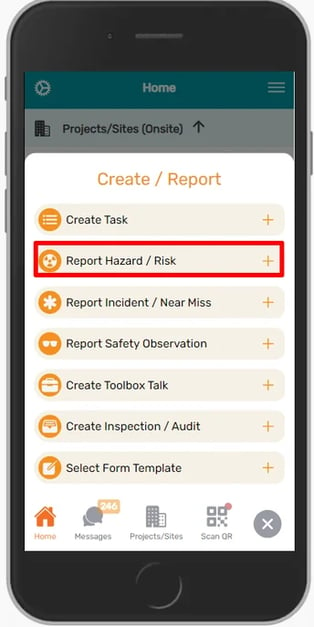
From there the following screen will appear for you where you can name the Hazard/Risk, write a description and enter Hazard Controls.
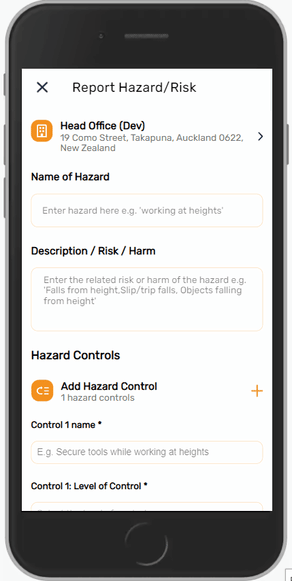
You can also select the relevant Project/Site for this Hazard/Risk by clicking the site header at the very top of the screen.
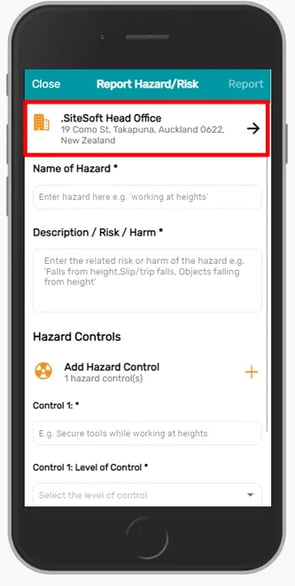
This will auto default to the Project/Site that you are currently signed into.
To change the Project/Site the Hazard/Risk is for, please click the Project/Site description at the very top of the page and then select the appropriate Project/Site via scrolling or directly searching for it
All fields including the name and description of the Hazard/Risk must be filled out in order to save and Report your Hazard/Risk
To complete a Control, fill in the Control's name.
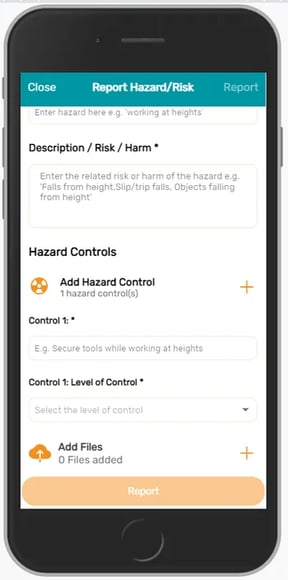
Then click the Level of Control box to select from the following pre set options:
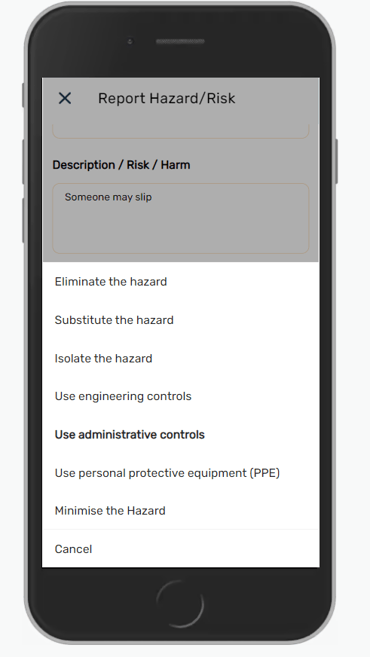
You can also add as many controls as you like by pressing the plus icon next to the Add Hazard Control prompt.
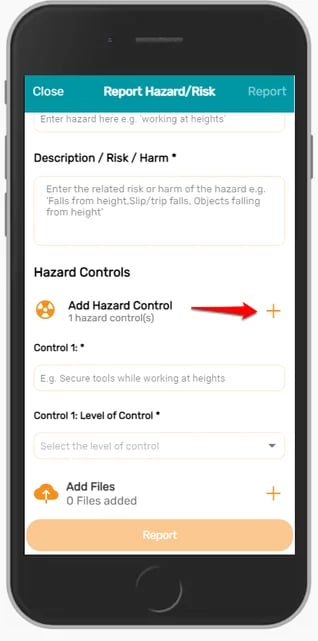
You can also add any Files by clicking Add Files and then selecting from the following options
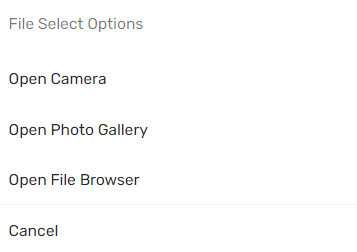
Once you have filled in all of your fields then click Report on the very bottom of the page to report your Hazard/Risk.
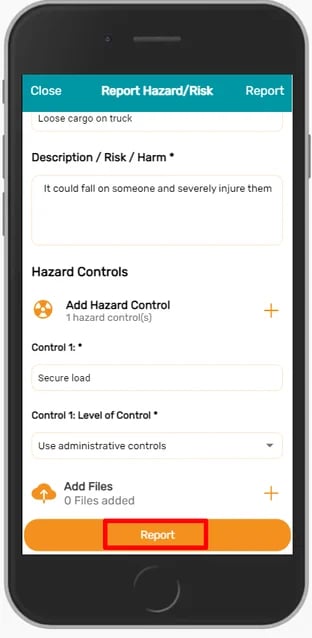
This confirmation message will appear. Click Yes to finalise your Hazard.
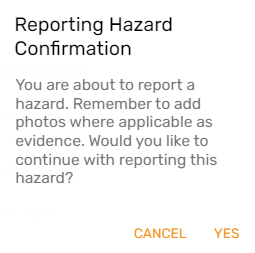
You will then receive a prompt stating that your Hazard/Risk has been successfully reported.
Creating a Hazard/Risk via the OnSite Screen
If you have signed into a Project/Site either via QR codes or GPS and have completed the Daily Site Acknowledgement for that Project/Site you will also be able to log a hazard by clicking the Hazards button in the upper left hand corner of the main Site screen.
For more information on how to sign into Project/Site and use the mobile please see this article here
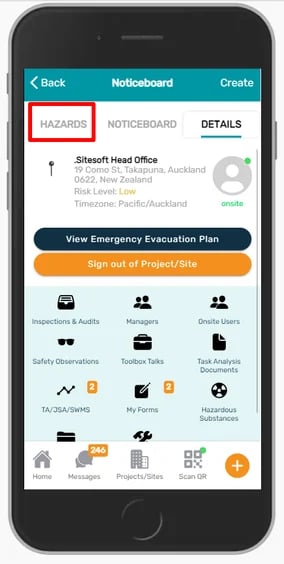
Then click the orange plus icon up the top to log a new hazard/risk for this specific Site
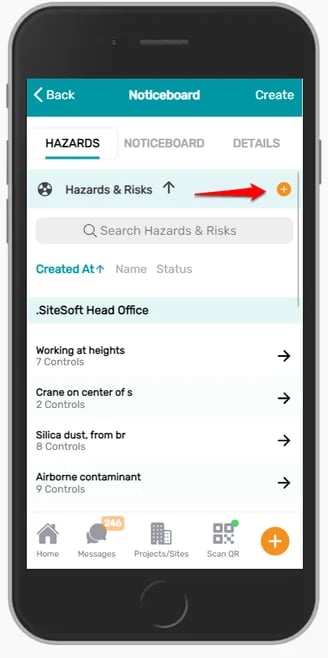
From there the following screen will appear for you where you can name the Hazard/Risk, write a description and enter Hazard Controls.
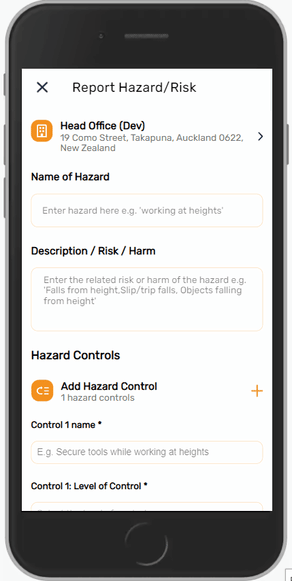
You can also select the relevant Project/Site for this Hazard/Risk by clicking the project/site header at the very top of the screen.
.webp?width=295&height=587&name=Head%20office%20selected%20hazards%20(1).webp)
This will auto default to the Project/Site that you are currently signed into.
To change the Project/Site the Hazard is for, please click the Project/Site description at the very top of the page and then select the appropriate Project/Site via scrolling or directly searching for it
All fields including the name and description of the Hazard/Risk must be filled out in order to save and Report your Hazard
To complete a Control, fill in the Control's name.
.webp?width=288&height=580&name=Hazard%20control%201%20(1).webp)
Then click the Level of Control box to select from the following pre set options:
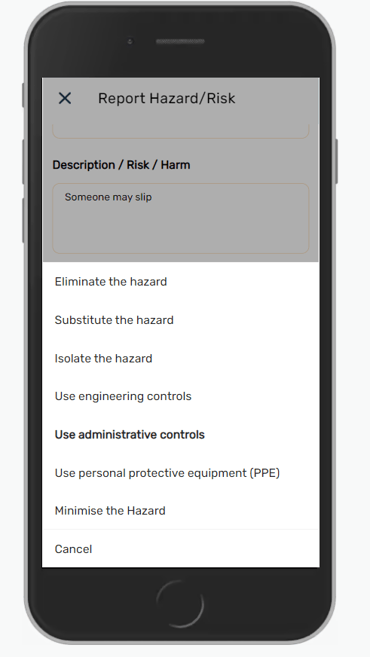
You can also add as many Hazard controls as you like by pressing the plus icon next to the Add Hazard Control prompt.
.webp?width=318&height=641&name=Add%20control%20(1).webp)
You can also add any Files by clicking Add Files and then selecting from the following options
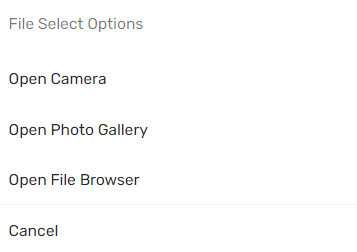
Once you have filled in all of your fields then click Report on the very bottom of the page to report your Hazard/Risk.
.webp?width=312&height=638&name=Report%20hazard%20button%20(1).webp)
This confirmation message will appear. Click Yes to finalise your Hazard/Risk.
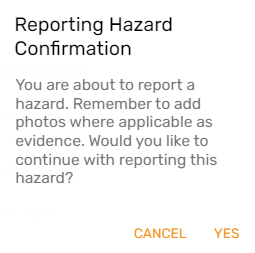
You will then receive a prompt stating that your Hazard/Risk has been successfully reported.
For any SiteConnect issues or questions, please contact us at siteconnectsupport@sitesoft.com or call us on 0800 748 763.
