Currently OnSite Records
Here you will learn how to access and read your Currently On Site records through the Web Portal via either the Dashboard or the Reports tab
When logged into the SiteConnect Web Portal, go to the Dashboard tab in the main menu on the left-hand side and click on the Currently Onsite Records button underneath the line graph.
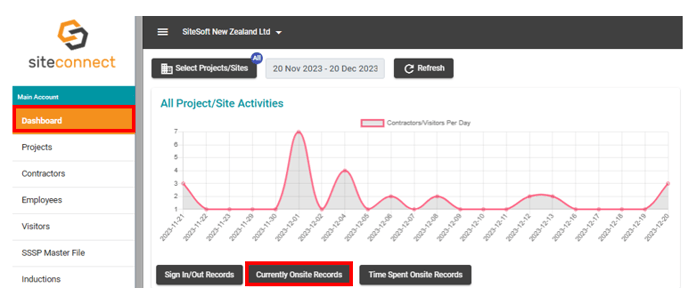
Or you can access them via the Reports tab in the main menu on the left-hand side
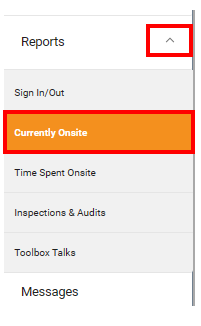
The Currently onsite records will display a list of users who are currently signed into your Projects/Sites. You will see the users' details, how they signed in (QR Code, GPS, etc), what time they signed in and the Project/Site they are currently signed into.
You can Filter on this information and export the information into a CSV file by clicking on the List Menu/Export button
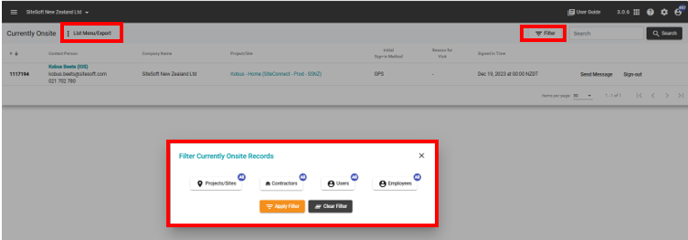
You can send the individual users a message via the Send Message prompt on the far right-hand side.

You can sign individual users out of the Project/Site by clicking on the Sign-Out prompt on the far right hand side.

A dialog box will pop up asking you to confirm if you want to take the user offsite. Select Yes or No.
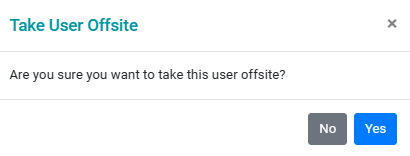
You can click on the user's name (blue writing) to view more information about that user.

Information displayed:
Vertically - Profile picture (if available), User's name, Job Title, Employer
Horizontally - click on the relevant tab to view the information - Training Competencies (if available), Assigned Forms, Projects/Sites visited, Projects/Sites worked on (may not have been physically on site)

You can click on the Project/Site name (blue writing) to view or edit information for that Project/Site.

If you need any further help or have any questions please contact the support team by email siteconnectsupport@sitesoft.com or Ph: 0800748763