Time spent on site report
Here you will learn how to access and read your SiteConnect Time Spent on Site Report via the Web portal Dashboard
You can access this report either from the Dashboard tab or the Reports Tab in the SiteConnect Web Portal.
To access from the Dashboard go to the Dashboard tab where you will see the Project/Site Activity graph. Click on the Time Spent Onsite Records button underneath the line graph.
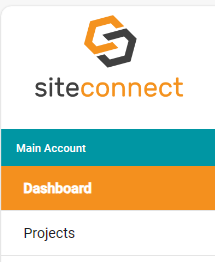
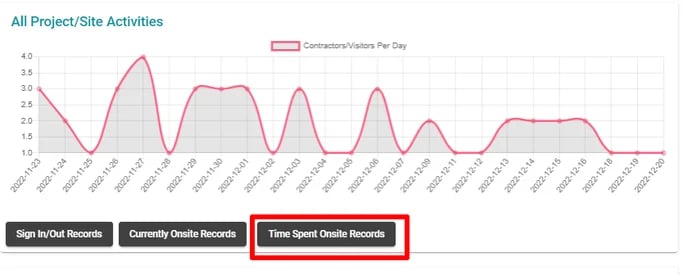
To access from Reports go to the Reports tab and click on the Time Spent Onsite option.
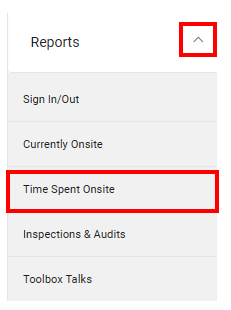
Once you have opened the report from either the Dashboard or Reports tabs you will see a list of users who have signed into your projects/sites. You will see who the person is and their details, their employer, project/site visited, reason for site visit (if applicable), if the daily hazards/risks were acknowledged, duration of time on site, sign in method (QR Code, QR Code - camera, GPS or Kiosk) and the date of sign in.

You can send the user a message via the Send Message prompt on the far right-hand side.
You can Filter these results by User, Projects/Sites, Employees and Contractors and select a date range. You can also click on the List Menu/Export button which allows to export these results to a CSV file for external use.
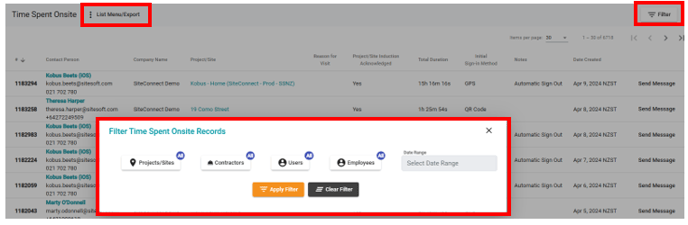
If you need any further help or have any questions please contact the support team by email support@siteconnect.io or Ph: 0800 748 763