Project/Site Forms
Here you will learn how to view all Forms associated with a given Project/Site and how to link the form itself with a Project/Site.
Forms in a Project/Site
In the Project/Site menu for your Project/Site, you will see an option in the right-hand menu entitled Forms.
.webp?width=192&height=434&name=Frms%20site%20project%20(1).webp)
Click this to see all the Forms that are assigned to this Project/Site.
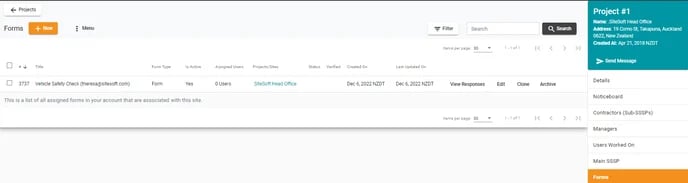
If you are an Admin, you can click +New to create a new form from scratch or click Edit to the right of the applicable form to edit the forms already loaded and add more fields etc.
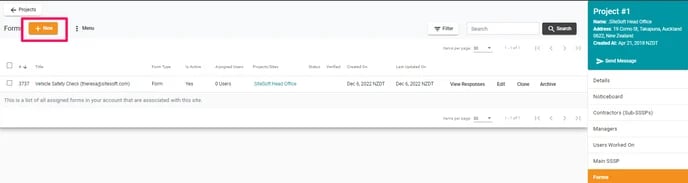
When creating a new form within a Project/Site it will automatically associate itself with that Project/Site. You can associate it with more Project(s)/Site(s) by clicking on the Project/Sites button in the Form Settings screen and selecting the Project/Sites that you want to associate that form with.
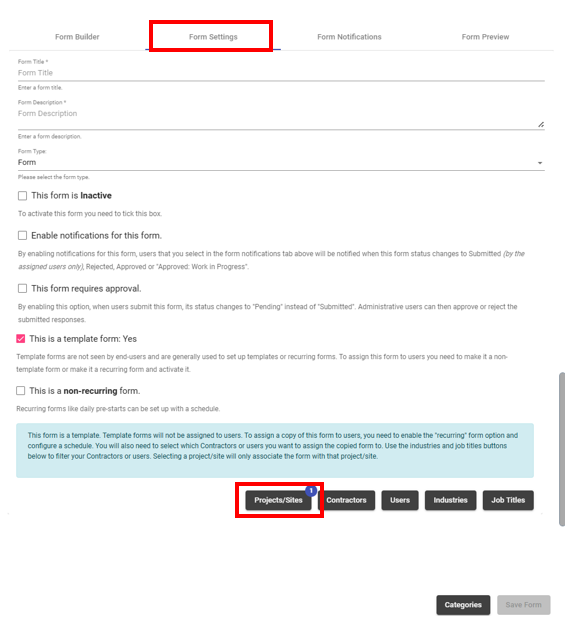
Click on this link for full instructions on how to create a form
If you need any further help or have any questions please contact the support team by email siteconnectsupport@sitesoft.com or Ph: 0800 748 763.