Sign in/out Records
Here you will learn how to access and read your SiteConnect Sign in/out Records via the Web portal Dashboard
When logged into the SiteConnect Web Portal, click on the Sign in/Out Records button underneath the Project/Sites line graph.
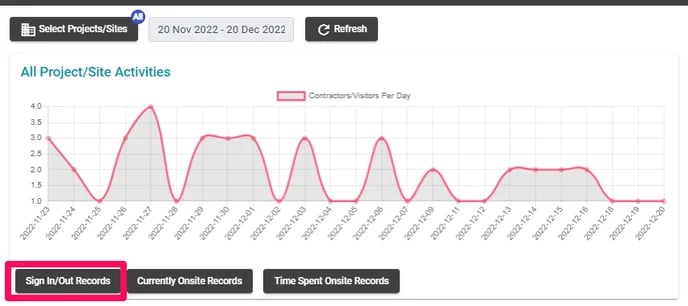
In here you will see a list of all of your sign in and out records related to all of your Projects/Sites for your account. You will be able to see who the person is and their details, the project/site they signed in or out of and how they signed in or out, i.e. GPS, QR Code, QR Code - camera (phone camera not the App), Kiosk, Auto sign out or Manual Sign Out. If you have location codes set up you will also see them in this list.
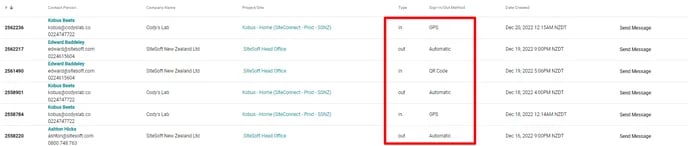
You can also go to the Reports field in your main menu on the left-hand side and select Sign In/Out to view these records
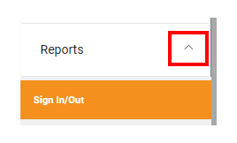
You can send the individuals a message via the Send Message prompt on the far right-hand side.

You can Filter the records by Projects/Sites, Contractors, Users, Employees and type (all, in, out, location) and select a date range. Click on Apply Filter once you have made your selections and then you can extract that information into a CSV file by clicking on the List Menu/Export button on the top left.
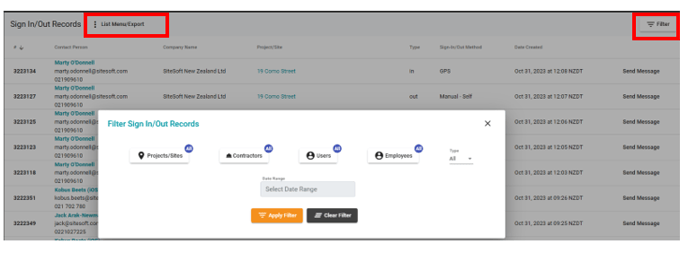
If you need any further help or have any questions please contact the support team by email support@siteconnect.io or Ph: 0800 748 763