Verifying Reported Hazards/Risks from the Mobile App (Site/Project Managers)
Anyone set up as a Site Manager of a project/site in your account can verify Hazards/Risks directly from the Mobile App whilst onsite.
Click on this link for instructions on 'How to make an employee a Site Manager'
When a Site Manager is signed into Site via the mobile app they will be able to view the Hazards/Risks for that Site by clicking the Hazards tab on the top left of the Noticeboard screen.
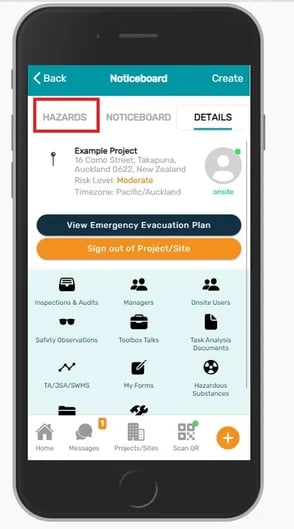
This will display all the Hazards/Risks for the Site. When someone reports a new Hazard/Risk for a Site it will be unverified.
Site Managers can go into the Hazards screen and see all unverified hazards/risks, which will be displayed at the top of the Hazard list.
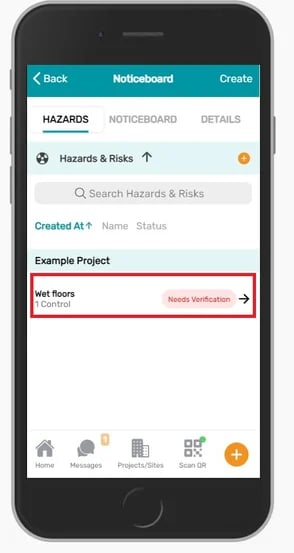
As a Site Manager, you will be able to click on this unverified hazard/risk which will bring up more details including the controls listed, descriptions, Risk Assessments.
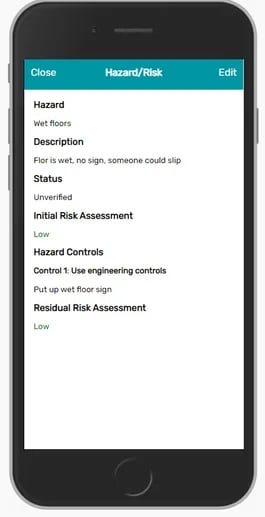
Click Edit in the upper right-hand corner and you will be able to edit the details of that Hazard/Risk and add more information.
You can also update the Hazard Status in the drop-down menu and change it from Unverified to Verified. Then scroll down and click on Update to update the Hazard/Risk for this Project/Site.
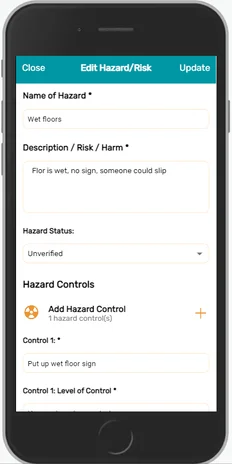
The Hazard/Risk will then be verified and this will be reflected for all users who access the Hazards screen for that particular Project/Site.
If you need any further help or have any questions please contact the support team by email siteconnectsupport@sitesoft.com or Ph: 0800 748 763