Unlocking a user after multiple failed login attempts
Due to new security guidelines, users will now be locked out of logging into their profiles if they enter an incorrect password three times. An administrator, can go in and unlock this user immediately so that they can try again
To unlock a user and allow them to attempt to re log in after three failed attempts, go to your Employees tab within the web portal on the side menu.
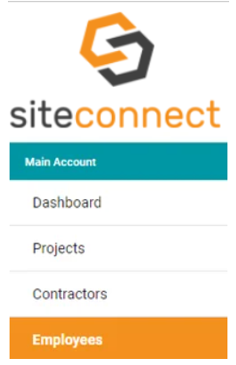
Then click Edit on the Employee that you wish to unlock
![]()
On the right-hand side there will be a blue box and in this box there will be a Unlock User for Login option. Click this to reset that User's login attempts so that they can try to log in again.
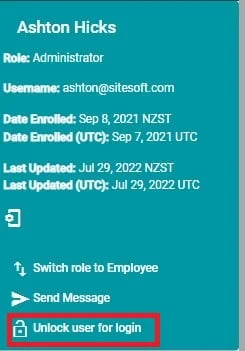
This is only currently available for direct employees of your account. Any Contractor employees will need to either be unlocked by the Contractor administrator or by the SiteConnect Support Team.
If you need any further help or have any questions please contact the support team by email siteconnectsupport@sitesoft.com or Ph: 0800 748 763