Selecting Form Templates from the Mobile App
Here you will learn how to access and complete Form Templates from the mobile app that have been set up by the Account holder
The easiest way to access a Form Template is to click the  icon that can be found at the bottom right hand corner of the screen on any page within the app.
icon that can be found at the bottom right hand corner of the screen on any page within the app.
![]()
Then click Select Form Template in the Create/Report menu that appears.
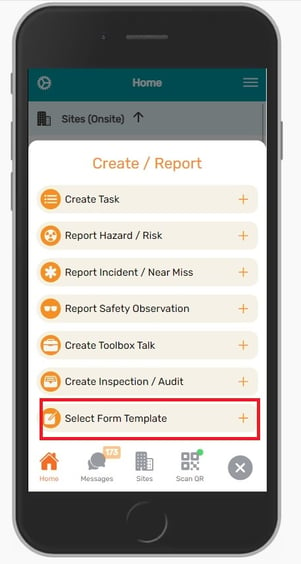
This will then bring up a screen whereby you can select which Project/Site to log the Form for and which template you want to complete.
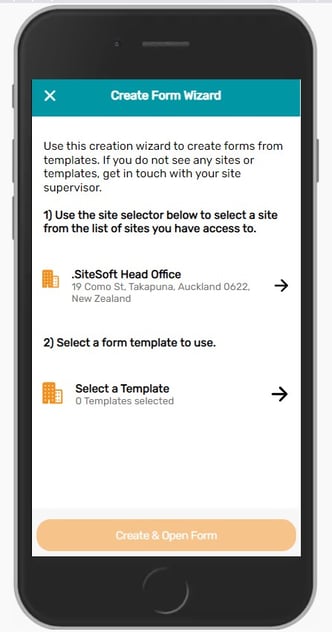
This will auto default to the Project/Site that you are currently signed into.
To change the Project/Site the Form is being completed for, please click the Site selector at the top of the page and then select the appropriate Project/Site via scrolling or searching for it.
To select the appropriate Templates, click on the Select a Template box and this will bring up a list of selectable templates created by the selected Account holder.
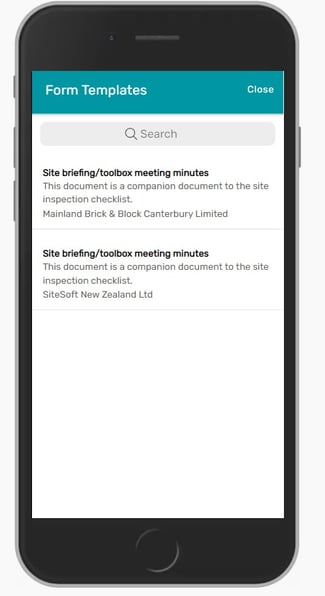
Click on a template to select it and this will then populate the previous screen with your selected template.
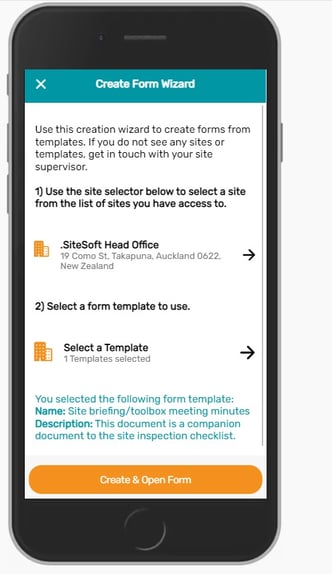
Once you are happy with your selection (and checked that the appropriate Project/Site has been selected, you can then click Create & Open Form at the bottom to access the Form.
A dialog box will appear confirming your decision. Click Yes to be directed to the Form.
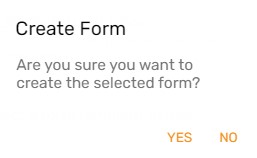
This will open up the Form for you to complete and submit.
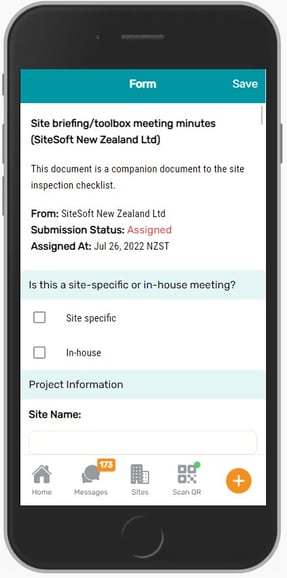
At the bottom of the Form you will see a Submit & Close option. Click this once you have completed the Form. You can save your progress at any time by clicking Save Progress and then come back to the Form at a later date to submit it.
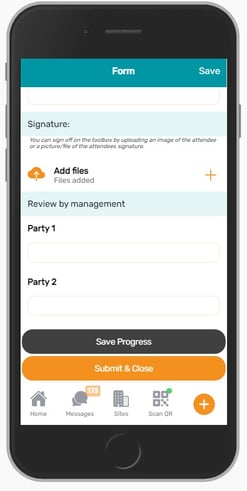
Please note that all compulsory fields of the Form will be marked with an *. You must complete all compulsory fields before you can submit the Form.
Once you have submitted the Form the Account holder will be notified and they will be able to review your responses.
If you need any further help or have any questions please contact the support team by email siteconnectsupport@sitesoft.com or Ph: 0800 748 763