Completing Approved Work from a Form (Mobile App)
When you are assigned a form, that form can now be Approved or Approved for additional work to be done. Here you will learn how to sign off the work once it has been completed
If the PCBU approves a Form that you have completed/submitted that requires additional work to be done you will receive a notification by email and will be able to go back into that Form to sign off the work once it is completed.
To access any Forms that have had approved work attached to them, click on the three horizontal bars on the very upper right hand corner of the Home page once you have logged in
![]()
Then click on My Forms in the menu that appears on the screen
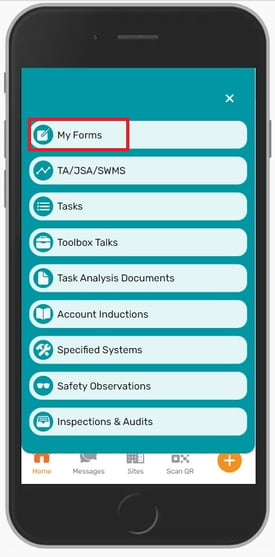
Here you will see all of the Forms that you have been assigned to you and their statuses. Locate the Approved form on this list. It will have a yellow Approved: Work in Progress status on it.
You may need to search for the specific Form or use your Filters to locate the Form if you have a few on your My Forms list already
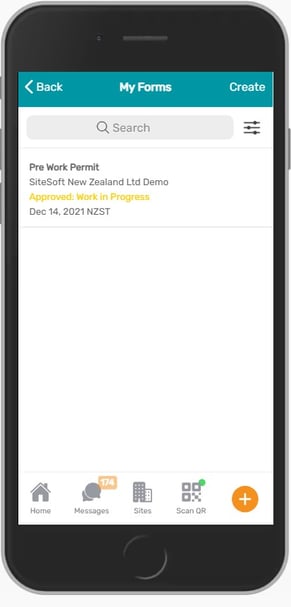
Clicking on this Form will bring up the Form where you can view the Status and any comments that have been made by the PCBU. You can also add any Comments to the comments field that you want to.
Once the work has been completed click on Complete Work at the bottom of this screen.
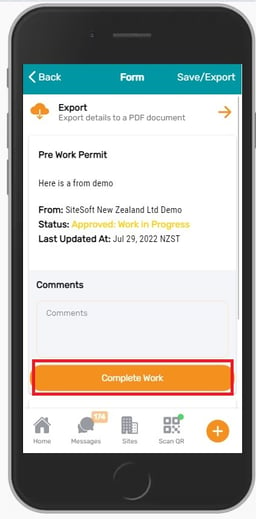
An email notification will be sent to the PCBU advising them that the work related to this Form has been completed.
If you need any further help or have any questions please contact the support team by email siteconnectsupport@sitesoft.com or Ph: 0800 748 763