How to verify reported Hazards/Risks through the SiteConnect Web Portal (Administrators only)
Here you will learn how to verify a hazard/risk that has been reported on a Project/Site by a user through the Siteconnect Web Portal
When a Hazard/Risk is reported on a Project/Site, the Site Managers (or account administrators if no Site Managers are assigned) will receive an email notification stating that the hazard/risk has been reported and what Project/Site it belongs to.
Click on this link to learn how to verify a hazard/risk via the Mobile App (Site Managers and Account Administrators only)
To verify this Hazard/Risk within the SiteConnect Web Portal, go to the Projects in the Main account menu on the left-hand side
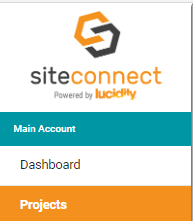
Then click Edit on the Project/Site that the hazard/risk was reported for.
.webp?width=688&height=62&name=Edit%20projects%20(2).webp)
Then click Hazards & Risks on the right hand side of the Project/Site overview screen
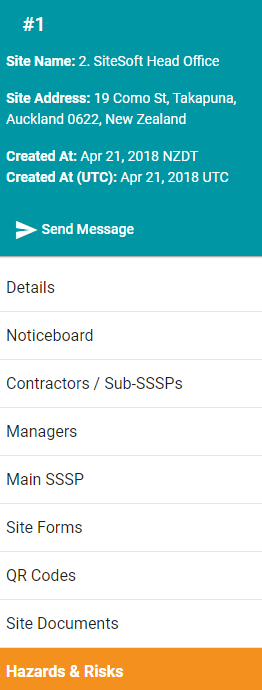
Once in the Hazards/Risks list for this Project/Site you should see the Hazard/Risk that has been reported, which will be Unverified as seen below.

Click Edit on this Unverified hazard/Risk

This will take you to the Hazard/Risk editor and you will see the Status field in this screen. Click on this option to change this from Unverified to Verified.
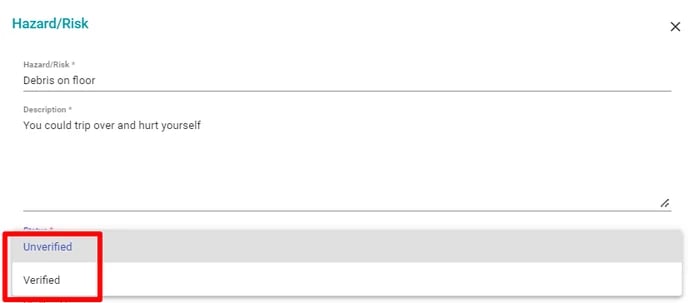
Then Save the Hazard/Risk to finalise this change.
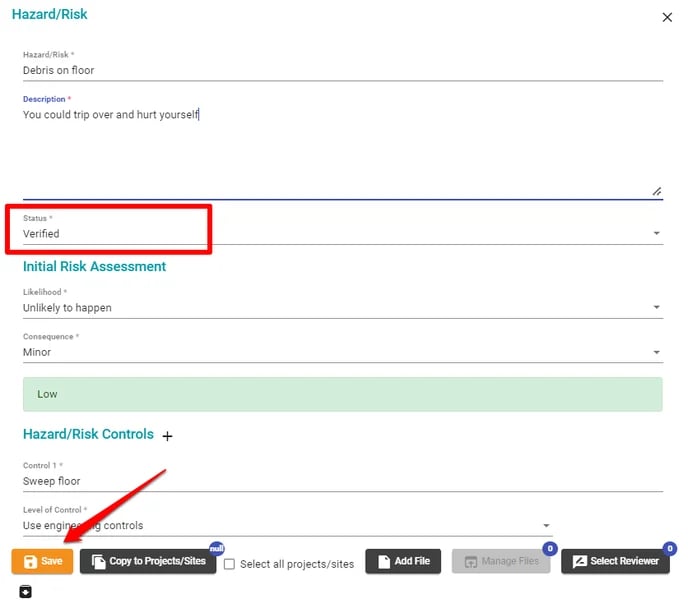
This should then show in your Hazard/Risk list for this Project/Site as Verified.
If you need any further help or have any questions please contact the support team by email siteconnectsupport@sitesoft.com or Ph: 0800 748 763