How to scan the QR code using your phone camera
Here you will learn how to scan the QR code using your phone camera to sign in and out of a project/site
Index
If you are going to be a regular visitor to a project/site then we do recommend downloading the SiteConnect Mobile App from either Google Play or The App Store
Signing into the project/site
If you have not downloaded the SiteConnect Mobile app you can still sign in and out of site by using your phone camera.
Ensure your camera functionality is enabled for your phone. Open your camera and point it at the QR code displayed on the project/site. A message will appear in yellow app.sitesoft.com - click on this message.
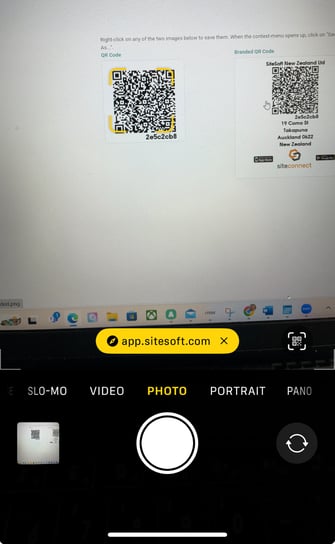
Information for that project/site will display
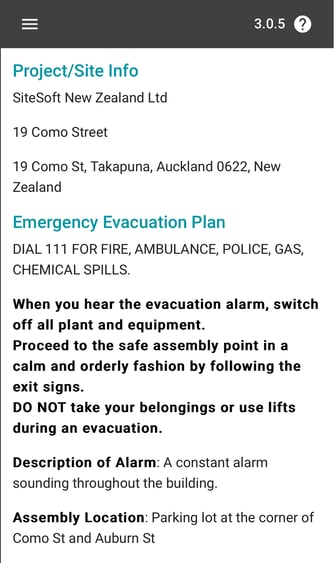
Read through the information until you get to the bottom of the page. Enter your details and click in the box to acknowledge the Terms and Conditions and Privacy Policy. The grey sign in button will then turn orange. Click on this to complete the sign in process.
Contact person (your name), email and mobile number are ALL compulsory fields
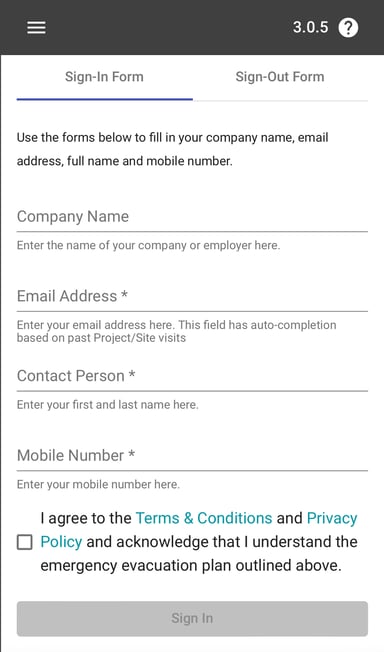
A message will then display advising you to contact the manager/supervisor of the site.

Signing out of the project/site
To sign back out of site follow the same process as above. Scroll to the bottom of the page and click on the Sign-Out Form option. Enter your email address. The Sign Out button will then turn orange. Click on this to sign out of the project/site.
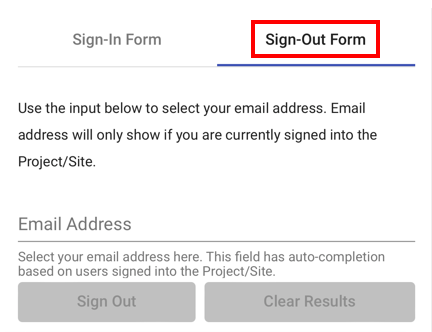
If you need any further help or have any questions please contact the support team by email siteconnectsupport@sitesoft.com or Ph: 0800 748 763