Here you will learn how to manually sign out of a Project/Site when using the SiteConnect mobile app
To sign out of a Project/Site using GPS, you need to make sure that your GPS app permissions are set to 'Always' or 'All The Time' so that the app can auto sign you out once you leave Site. If you sign out manually make sure you are outside of the Geofence before doing so otherwise you will be signed back into the project/site.
For more information on these GPS settings, please click here
To sign out of a Project/Site using QR codes, you just need to scan the same QR code again upon leaving site and this will sign you out of that Project/Site.
Please watch the following video on the two methods covered below for manually signing out of Site if you need to at any point.
Manual Sign Out (2.08)
Please also scroll down the article below for further information:
Manual Sign Out
If you have forgotten to scan the QR code when leaving the Project/Site or have not been signed out via GPS, then you can go to your onsite screen and sign out by clicking the red Sign Out button.

You can also manually sign out by clicking the Gear on the upper left hand side of your Home page, then clicking Sign Out of Projects/Sites. Then just click the specific Site in this menu to sign out manually.
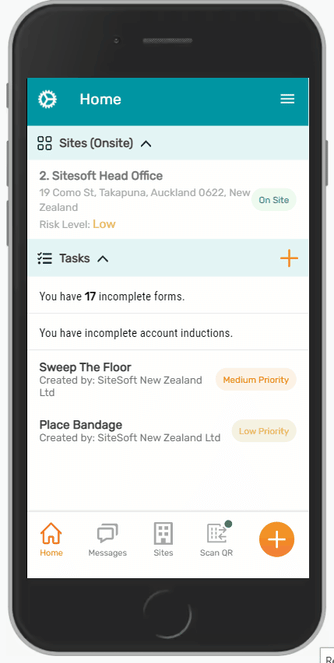
Please note: When you use the SiteConnect mobile app to sign into a site by scanning a QR code, you will be signed out of all other sites. Only GPS sign-ins will sign you into multiple sites, especially if they have overlapping geofences.
If you need any further help or have any questions please contact the support team by email siteconnectsupport@sitesoft.com or Ph: 0800 748 763
