How to manage and create Hazardous Substances
Here you will learn how to create and manage your Hazardous Substances list within SiteConnect
Index:
- Creating Hazardous Substance records
- Assigning a Hazardous Substance to a project/site
- How to view, edit, delete or clone a hazardous substance
- Managing hazardous substances inventory
- Exporting reports for hazardous substances
Please watch the below video on how to add Hazardous Substances to your account and associate them with specific Projects/Sites
Hazardous Substances (6:17)
Please also scroll down this article for further information...
Creating Hazardous Substances Records:
Within the SiteConnect web portal, go to the Templates drop down on the left hand side, then select the Hazardous Substances option
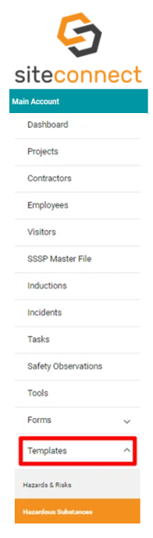
From here select Add Hazardous Substance.

In the Hazardous Substance Form that appears, you will be able to fill in the following fields:
- Substance/product
- What is the risk/related harm?
- Precautions for use
- Storage Requirements
- Select the Hazardous Substance Type
- Unit Type (this will be automatically populated via the Substance type above it)
- United Nation (UN) Class & Packaging Group
- HSNO Classification
- HSNO Approval # and Group Standard.
- Expiry Date of the SDS (Safety Data Sheet)
All fields with an * in them are required fields and need to be populated before you can Save the information
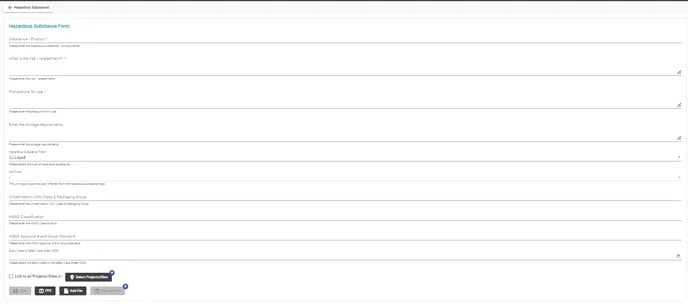
Once you have filled in all of your fields and have selected the appropriate options you can then assign the substance to any relevant Projects/Sites (or All of them) and add any relevant PPE or files (SDS) to the substance by clicking on the two black boxes at the bottom.
Click Add File to upload your SDS sheets or files from your web browser that are relevant to this hazardous substance.
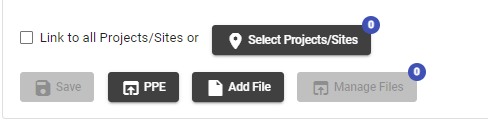
Assigning a Hazardous Substance to a Project/Site
Click Select Projects/Sites to bring up a dialog box where you can tick the relevant Project or Site (that has been added to your account) and/or search for it.
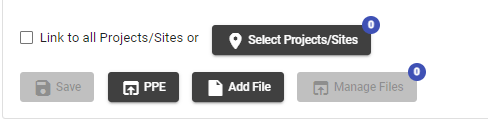
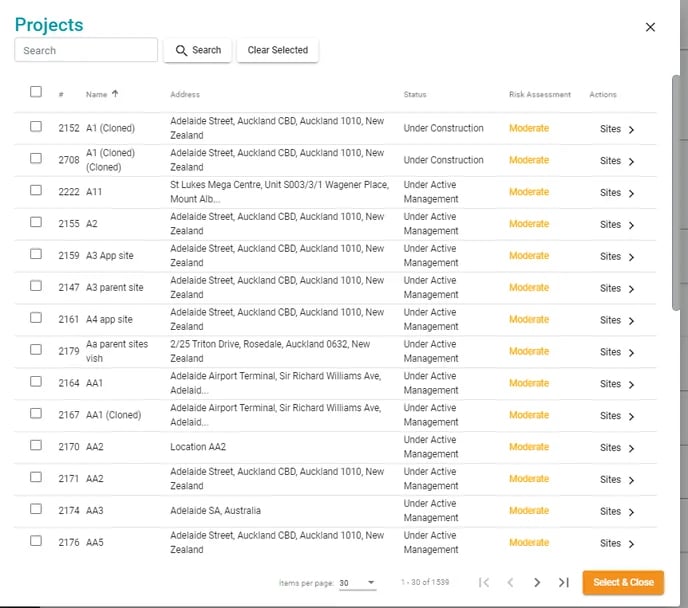
You can also choose to link the substance to all of your available Sites in your account by ticking this option here:
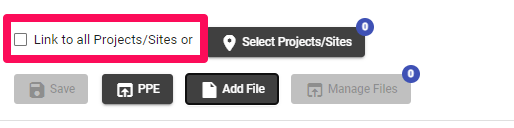
Once you have completed the fields and added any relevant Projects/Sites or documents to your Substance then click Save to finalise this.
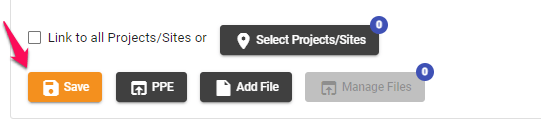
The substance will then appear in your Hazardous Substance List where you can choose to View, Edit, Clone or Delete it.
This list will display the total Quantity of the substance held across all Project/Sites it is linked to, the max quantity allowed across all of your sites and the SDS expiry date.

How to View, Edit, Delete or Clone a hazardous substance
Viewing will bring up all the data you have filled in for this substance.
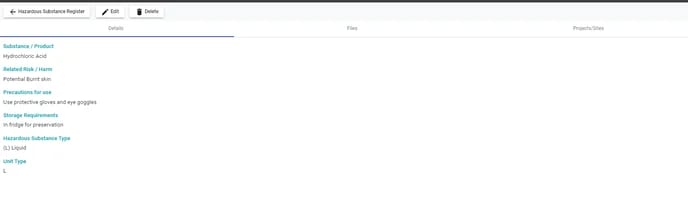
With this screen, you can bring up the Substance Details, any Files related to that substance and the Projects/Sites that it has been linked to
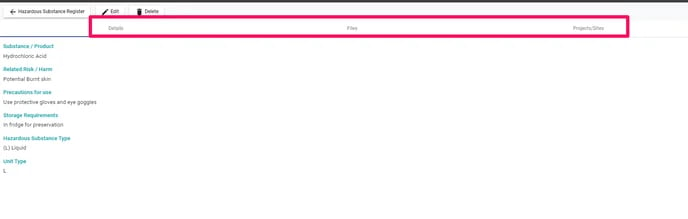
Editing will bring up the Hazardous Substances Form again so you can alter any details
.webp?width=688&height=308&name=Substance%20wizard%20(1).webp)
Cloning the substance will make a duplicate copy of that substance which you can edit and change any of the details for.

Deleting the substance will remove it from your hazardous substance list.
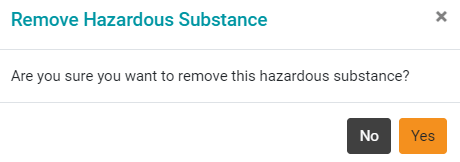
Managing Hazardous Substances Inventory
To manage the quantities of your Hazardous substances across all of your Sites, you will need to record the actual quantities and maximum allowed quantities at Site level.
To do this go to the Sites tab on the left-hand side main menu and edit the Site that you have added the substance to.

Then click on Hazardous Substances on the right-hand side menu
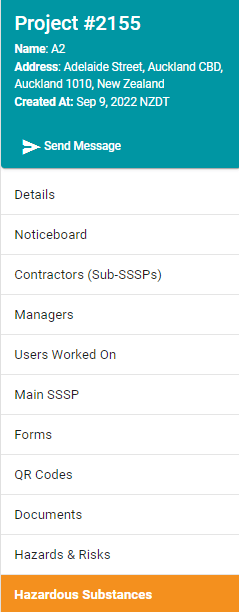
This will then display all of the Hazardous Substances from your master list that have been linked to this particular Project/Site.

You can add any Substances from your Master list by clicking Menu, then click either Link All Hazardous Substances (to bring every substance from your master list to this Site) or Link Hazardous Substances to select specific ones.
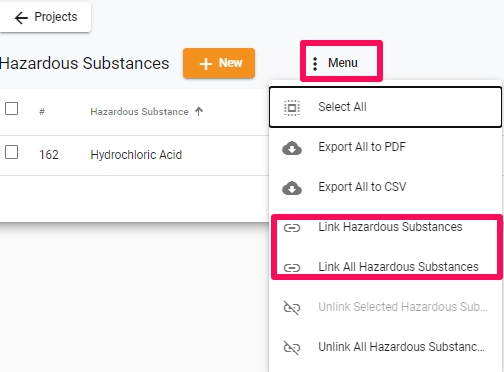
You can also unlink any Substances you wish from this menu as well. To select certain ones to unlink, tick them within the list first, then click Menu> Unlink Selected Hazardous Substances.
You can also add a New one from scratch from this screen which will automatically link to this Site. Just click on the +New button to do so.

From this screen you will see the columns Quantity, Max Quantity Allowed, Location and SDS Expires At. To fill in these items, click on Edit

You will be presented the following dialog box where you can fill the following details out
- Quantity on Site
- Max Quantity allowed for this Site
- Location of the Safety Data Sheet
- Location of Hazardous Substance
You can record liquids in litres, fl.oz, gallons and solids or gases in kilograms pounds or ounces.
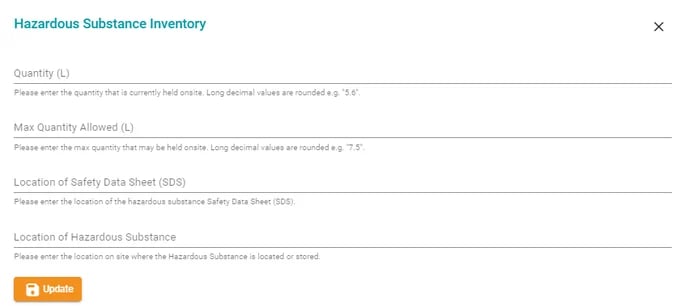
Once you have input this information, click on Update.
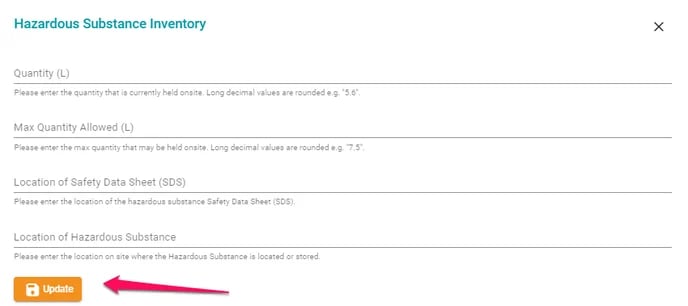
The quantities held and max allowed quantities will display in the Hazardous Substance List for the relevant Site.

Please note that the SDS expiry date will need to be input from your Master Hazardous Substance's list, which you can access from the main menu by clicking on Templates, then Hazardous Substances in the web portal.
Please note there are currently no automatic notifications sent for the expiry date of Safety Data Sheets.
To see the total inventory across ALL Sites that this substance is linked to, go to your Master Hazardous Substances list by clicking on Templates, then Hazardous Substances on the left-hand side of the web portal
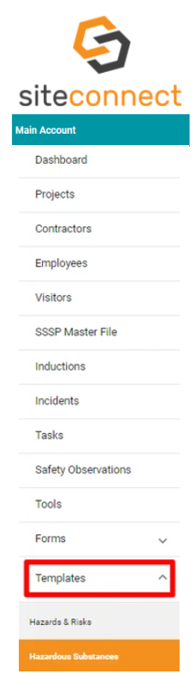
If you then search for the substance within this list, you can see the TOTAL Quantity across all Sites it is linked to.

If you add a substance to multiple Sites and add different quantities for each Site, your Master Hazardous Substance list will update and show the total quantity of each item as well as the total Max Quantity that is allowed for that substance.
Exporting Hazardous Substances
There are two ways to export a report regarding a hazardous substance.
For a Site report of all Hazardous Substances located on that Site, click Edit on the Site you want to gather the Report for from your Sites list.
Then click on Hazardous Substances Tab on the right-hand side menu
.webp?width=239&height=612&name=Hazard%20sub%20side%20menu%20(1).webp)
This will then display all of the Hazardous Substances from your master list that have been linked to this particular Site.
.webp?width=688&height=118&name=Hazard%20A11%20(1).webp)
To export an Excel report of these substances for this Site, click on Menu, then Export All to CSV.
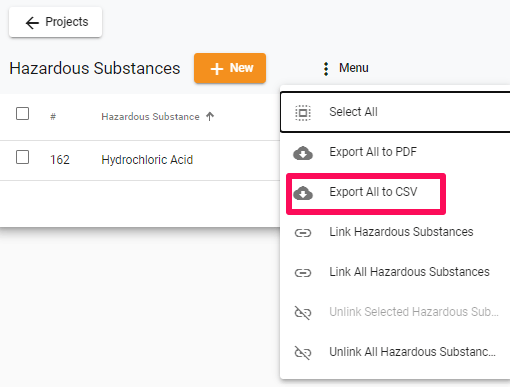
This will download a CSV report which will contain all inputted information for each onsite substance taken from the Master Substance list as well as site specific information such as quantity, max quantity allowed and the location of the substance onsite.
You can also choose to download a PDF report by clicking on Export All to PDF (this report is not editable)
The second way to export Hazardous Substance reports is for a report of your Master List.
To do this, go to Templates> Hazardous Substances from the left-hand side menu of the web portal
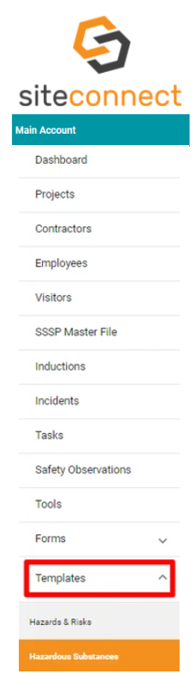
This will take you to your Hazardous Substances Master List. To export a XLSX report for this list, click on List Menu> Export All to XLSX
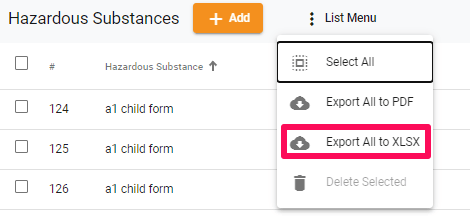
This will download a XLSX report of all of your hazardous substances which will include the Site each substance is linked to and all the information that has been inputted when creating the hazardous substance record and the total quantity of that substance.
Please note that this may take some time to download and access due to the amount of data being exported. The more substances you export, the longer this it will take.
You can also choose to download a PDF report here by clicking Export All to PDF (this report is not editable)
If you need any further help or have any questions please contact the support team by email: support@siteconnect.io or Ph: 0800 748 763