How to list, remove & archive Projects/Sites
Learn how to view your Projects/Sites in a list and remove/archive Projects/Sites form this list
Projects/Sites, along with access control, are the central focus of SiteConnect. All information that flows into and from the SaaS (software as a service) revolves around it.
Index:
Please watch the following video on how to List, remove & Archive Projects/Sites:
Listing, Deleting & Archiving Sites (2:34)
If you need further assistance then please read on...
How to list Projects/Sites
You can access the projects/sites feature by clicking the Projects menu item on the left-hand side in the main menu. You will be presented with a list of projects/sites that have been added to the software.
You can manage your Projects form this menu or click on Sites for any specific project to drill down to the child sites for that specific project
From the list of projects or sites, you can add new sites, manage or clone existing sites as well as remove sites when you are done.

How to remove a Project/Site
To remove a project or a site choose which project or related site you wish to remove and click on the delete link for that project/site on the right-hand side of the list.

Once you have clicked on delete the below pop up message will appear asking 'are you sure you want to remove this site?' If you are sure then click on yes. Once you click on yes the site will be removed. If you are not sure then click on no and this will take you back to the list of sites.
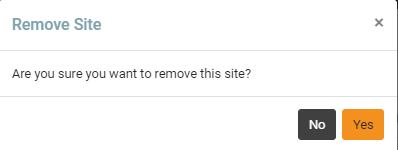
All deleted information is held within the SiteConnect system so if you need to access any deleted information please contact SiteConnect at siteconnectsupport@sitesoft.com or call us on 0800 748 763.
How to Archive a Project/Site
Go to your main menu and click on Projects. Your projects/sites will then be listed. Click on Edit on the right-hand side of the Project/Site you want to Archive.
.webp?width=688&height=121&name=Edit%20project%20(1).webp)
This will open up that site. Look for Site Status and click on the drop down arrow to the right.
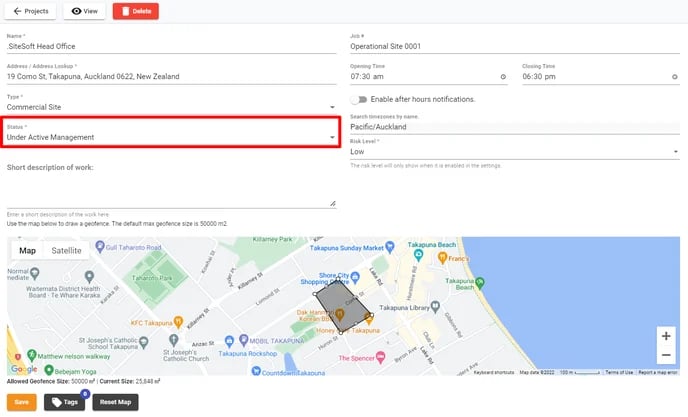
This will open a dialog box with a drop down menu. Click on Complete/Archived.
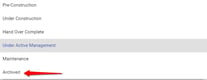
And then click on Save at the bottom left-hand side of the screen.
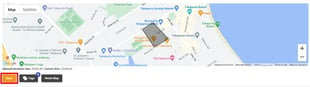
Once a Project/Site is Archived the Geofencing and QR code scanning will no longer work for this site as it is deemed that the Project/Site is inactive.
To view this Project/Site and its details in the future click on the Filter button on the top right-hand side.
![]()
Then select the Statuses drop down menu on the right.
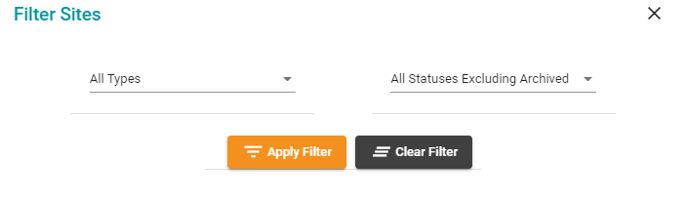
This will open a dialog box with a drop down menu. Click on Archived to view any archived Projects/Sites. The default setting is All Statuses Excluding Archived.
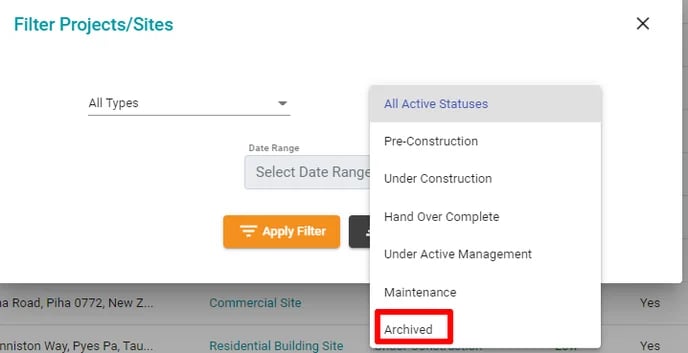
You can reactive an archived Project/Site by changing its status from archived to an active state, i.e. under active management when viewing it in the archived records
If you need any further help or have any questions please contact the support team by email siteconnectsupport@sitesoft.com or Ph: 0800 848 763