How to enable or disable GPS tracking in the SiteConnect Mobile App
Here you will learn how to access your native settings in the mobile app and enable or disable GPS tracking
SiteConnect NEVER tracks or keeps any data on your activity outside of a Project/Site Geofence, even if your location services are set to Always or Allow all the Time.
Please watch the following video on how to enable or disable GPS Tracking direct from the app
Enabling/Disabling GPS Tracking (1:40)
Please also scroll down this article for further information:
To Enable/Disable In-App Location Services to the Cog wheel in the top left hand side of the Home screen

Then select General Settings

To access and customise your GPS settings click on the General Settings option and then select Open Native Settings (you may already be in the Open Native settings screen and then won't need to click on General Settings).
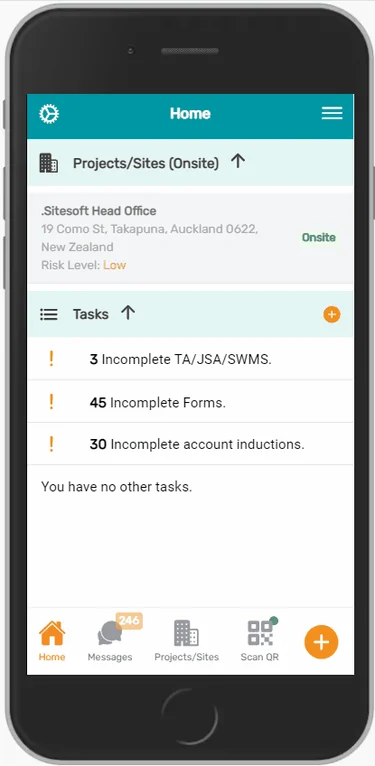
Then click Open Native Settings which will bring up the location permission Settings on your actual mobile device.
.webp?width=332&height=655&name=Open%20native%20settngs%20(1).webp)
You can then choose the location settings option that best suits your needs. Below are instructions on how to do this using either iOS (Iphone) or an Android device.
iOS - Recommended iOS 12+
The SiteConnect mobile app runs best on iOS 12+. It will still work on older versions of iOS but is not recommended.
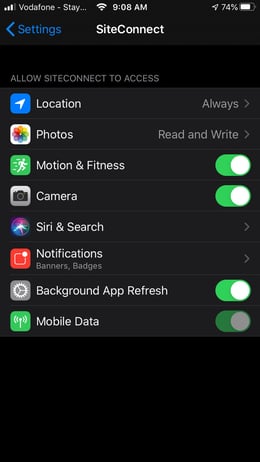
To fix location service permissions for iOS, go to Settings > SiteConnect > Location. You will be presented with 4 options namely "Never", "Ask Next Time", "While Using the App" and "Always". To enable GPS properly, select "Always". Depending on your version of iOS, the app permissions could be in a different location.
If you want to Disable GPS tracking then please select 'Never'. This will then prevent GPS notifications from being received as well as tracking inside the geofence perimeters.
Android - Recommended Android 10+
The SiteConnect mobile app runs best on Android 10+. It will still work on older versions of Android but is not recommended.
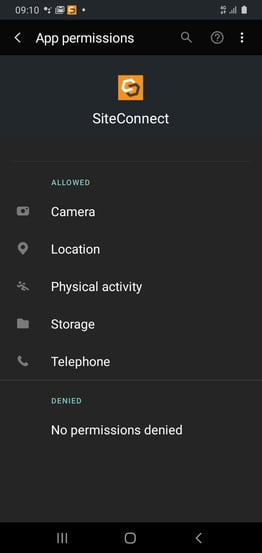
To fix location service permissions for Android, go to Settings > Apps > SiteConnect > Permissions > Location. You will be presented with 3 options namely "Allow all the time", "Allow only while using the app" and "Deny". To enable GPS properly, please select "Allow all the time". Depending on your version of Android, the settings may be at a different location.
If you want to disable GPS Tracking then please click Deny. This will then prevent GPS notifications from being received as well as tracking inside the geofence perimeters.
For any SiteConnect issues or questions, please contact us at support@siteconnect.io or call us on Ph: 0800 748 763.