How to conduct an inspection/audit through the SiteConnect Mobile App
Learn how to conduct Site Audits set up by your employer through the SiteConnect mobile app
Please watch the following video on how to conduct audits & inspections via the new mobile app
Please note that this video was recorded before our latest app update so some visual aspects may differ
Conducting Audits/Inspections (2.44)
Please also scroll down this article for more information:
The easiest way to conduct an Audit/Inspection is to click the icon that can be found at the bottom of the screen on any page within the app.
icon that can be found at the bottom of the screen on any page within the app.
![]()
Then click Create Inspection/Audit in the Create/Report menu that appears.
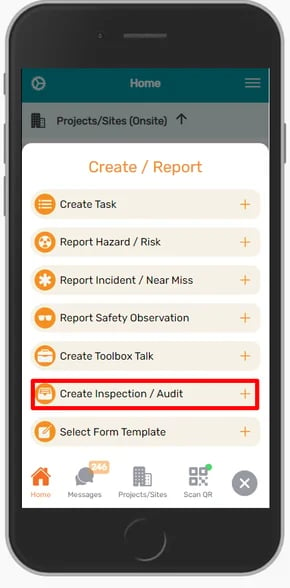
A Project/Site selectorl will display at the top of the screen where you can select the Project/Site that you want to conduct the Audit for.
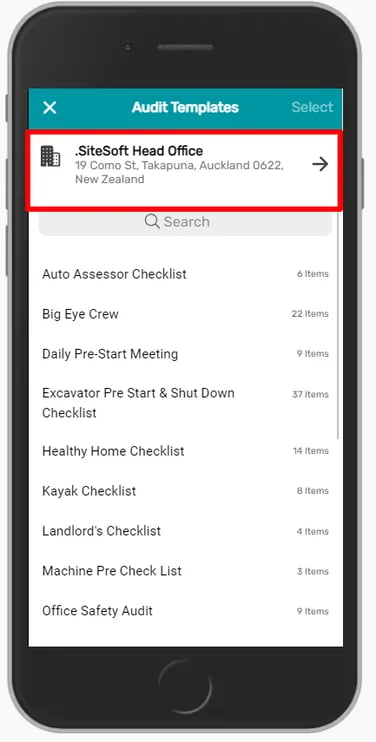
This will auto default to the Site that you are currently signed into.
To change the Project/Site the Audit is for, please click the Site description at the very top of the page and then select the appropriate Site via scrolling or directly searching for it.
This will bring up a list of Audit Templates that have been set up by your account administrator. Click on one of these templates to select it and a tick will display to the left of the Audit name.
Once it is ticked click on Select in the upper right hand corner to conduct this audit
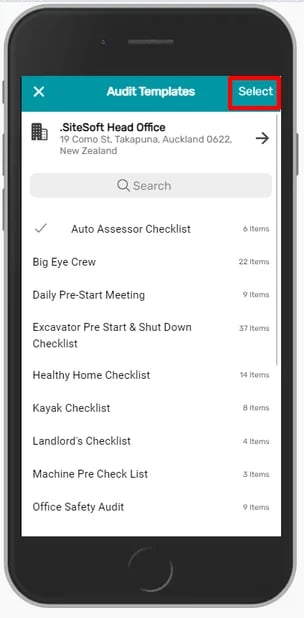
If the audit you are looking for is not there, please contact your Account Administrator
Once you have selected a template, the Audit will display for you to complete.
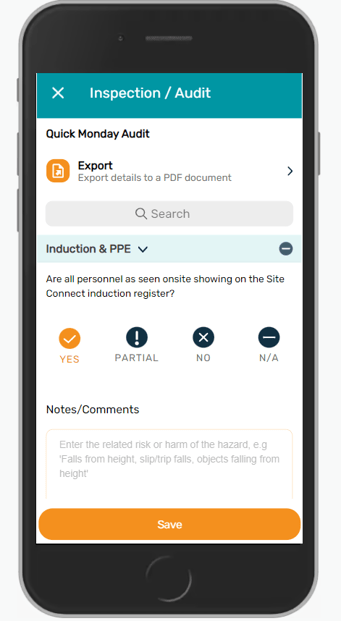
You can click Yes, Partial, No or NA for each item as well as write any additional notes or comments below.
You can scroll down to create a Task for each item.
If you wish to add any files or photos click on Add Files, which allows you to add files/images or open your camera to take a photo.
The following file types and photo formats are permitted:
doc, pdf, docx, zip, jpg, jpeg, bmp, png, gif, heic, heif, hevc, xls, xlsx, eml, csv, txt, mp3, m4a
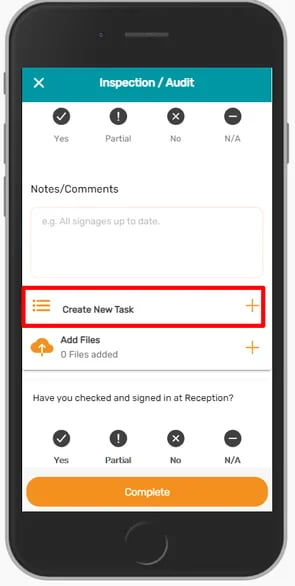
You can click Export at the top anytime to export the Audit details into a PDF document for external use outside of the App.
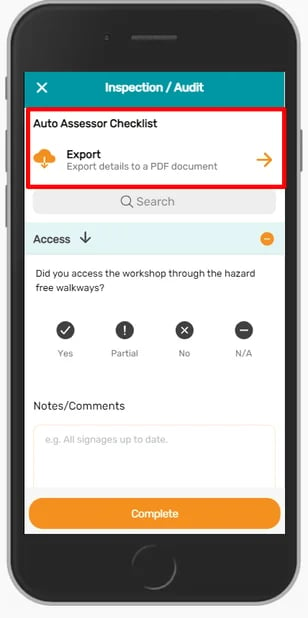
Once you have completed the Audit click on Complete at the bottom of the screen.
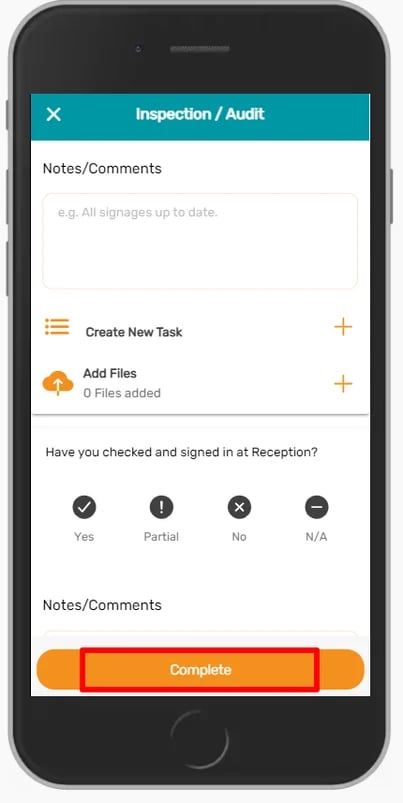
This will bring up a Review screen where you can select if the Audit has ben completed fully, provide any additional comments/feedback and add any additional contacts that you wish to send the Audit to via email.
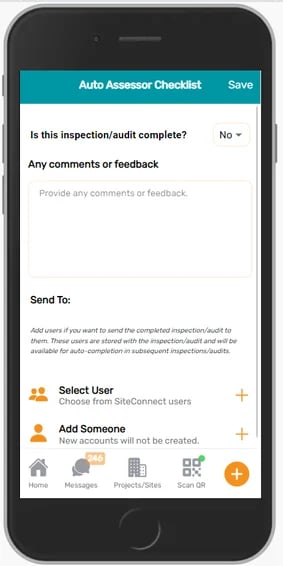
If you click Add Someone you can forward a PDF copy of the Audit to anyone outside of your network by entering their name and email address.
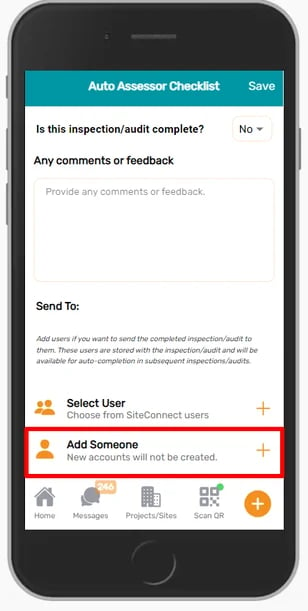
Click on Save in the upper right hand corner to submit the Audit
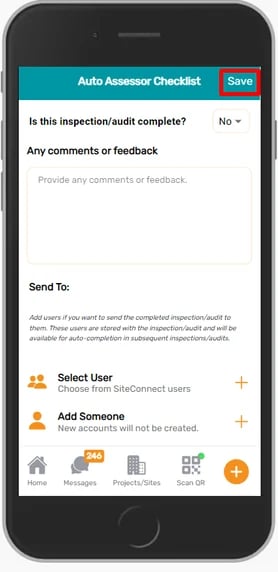
If you need any further help or have any questions please contact the support team by email support@siteconnect.io or Ph: 0800 748 763