Learn how to add training & competency details and/or certificates to an Employee's profile
Please watch the below video on how to add Training/Competency documents to an employee record within SiteConnect
Adding Training/Competency Documents (3:16)
Please also scroll down this article for further information...
Index:
- How to find an employee
- Selecting the employee
- Adding training/competencies details and/or certificates
Once you have added an employee to your account you will be able to add any training and competency details and/or certificates to an employee's profile.
How to find an employee
.webp?width=191&height=308&name=Employees%20side%20menu-1%20(2).webp)
First you will need to find your employee. You can do this by clicking on the Employees tab to the left-hand side of the main menu.
Once you have clicked on the Employees tab a new screen will appear titled Employees which will list all your employees.
When searching for an employee you can use first and second name or just first name. By using first and second name you will narrow the search down
To find the employee you are after you can either scroll down through the list or you can search in the search field. To search in the search field click on the field called Search Employees. Enter the name of the employee you are looking for and then click on the Search button

Selecting the employee
Once you have found the employee you are after click on that Employee on the right-hand side and a tick will appear in the box next to their name and the box will become red. Then click on the Edit button on the left-hand side.

Adding Training/Competencies details and/or certificates
This will bring up the Employee's profile. On the right-hand side you will see a tab in orange called Details and below that tab you will see Training/Competencies. Click on the Training/Competencies Tab
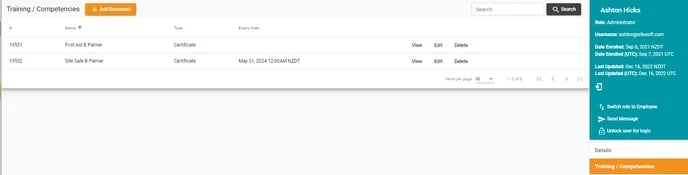
This will bring up a new screen where you can enter any training/competencies details and related certificates. Click on the +Add Document button.

This will bring up a dialog box when you can enter the details of the training.
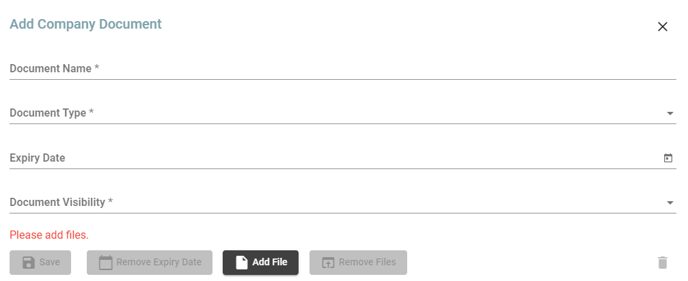
The details you can add are:
- Document name - enter the name of the document, i.e. First Aid certificate
- Document Type- choose from dropdown
- Expiry Date- click the calendar icon on the right to choose a date range
- Document Visibility- select from drop down
You can select from three options for Document Visibility.

Private- Only the employee that the document is registered to can see the documents
Group- Only you (as the admin) can see the file
Public- Everyone can see the file (admin and Employee user)
You can also add any Files to the Company Document by clicking Add Files. The number of files uploaded will appear in blue next to this box.
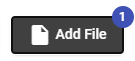
You can them remove this if you have made a mistake by clicking Remove Files.
This can only done once the document has been Saved.
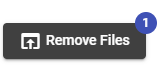
Then just click the bin icon next to the right file to delete this.
![]()
Then click Yes in the dialog box that appears to delete the file.

Once you have filled in every field and uploaded any necessary files, click Save.

Once saved the document will appear in the Training/Competencies list for this employee.

You can then View the document by clicking View.

Extracting a CSV file of your training/competency records
For Individuals
Go to the Employee Module and click on Edit to the right of the person's name

Click on the Training/Competencies Tab and then click on Export to CSV. A CSV file of the training/competency details for that person will download.
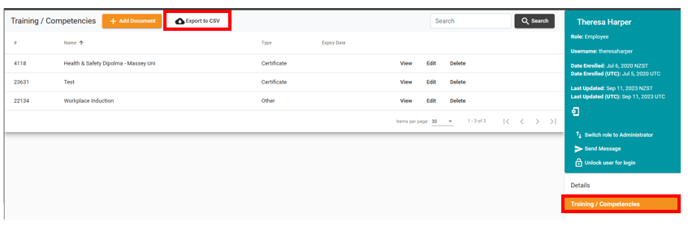
For All Employees
Go to the Employee module and click on the list menu/export button and then select Export all Training/Competency documents to CSV. A CSV file of the training/competency details for all your employees will download.
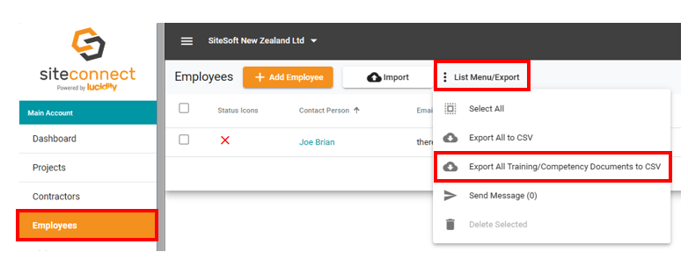
For any SiteConnect issues or questions, please contact us at siteconnectsupport@sitesoft.com or call us on 0800 748 763

.webp?width=688&height=75&name=Edit%20employee%20(5).webp)