How to add a company logo to your account
Learn how to add a logo to your account
Please watch the following video on the easiest way to add a company logo profile picture to your SiteConnect account
Adding a Company Logo (1:21)
Please also scroll down this article for further information...
You will need to be logged in and have administrative privileges before you can add a company logo to your account.
By uploading a company logo, you can add personal branding to exportable PDF documents.
Click on the Cog Wheel on the top right-hand side of the screen. This will reveal a drop-down menu. Click on Company details.
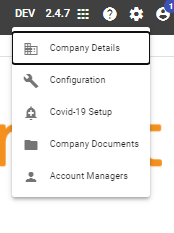
When the company details page has loaded, click on the Select and Upload Image button. You will be prompted to select an image file from your PC. After selecting an image file, it will automatically upload and save it to your account.
Only image files are allowed e.g. png and jpg.
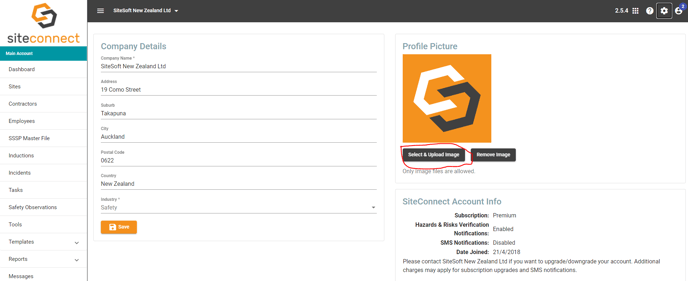
Your company logo is now uploaded into SiteConnect and will print on most of the exportable PDF documents. The most prominent place you will see it in is the SSSP snapshots.
If you need any further help or have any questions please contact the support team by email siteconnectsupport@sitesoft.com or Ph: 0800 848 763