How to activate the Covid-19 Module in your account
Learn how to activate the Covid-19 Module
Index:
- How to activate the Covid-19 Module
- How the Covid-19 Module is displayed on the SiteConnect Mobile App
PLEASE NOTE: the Sign Out Declaration will not be available in the Mobile App from Version 2.6.1 onwards, which will be released in early December 2021.
Please watch the below video on how to activate the Covid 19 Declaration within your SiteConnect account:
Activating Covid 19 Declaration (2:00)
If you still need assistance after watching this (and want to see what the Declaration looks like inside the mobile app) then please keep on watching...
How to activate the Covid-19 Module
To access the Covid-19 Module click on the Settings icon in the black bar at the top of the page
A drop down menu will appear. Click on Covid-19 Setup
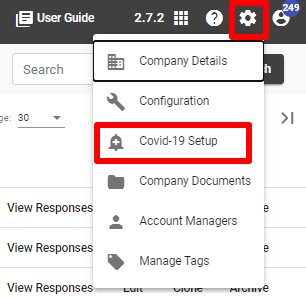
Toggle on the Covid-19 feature to enable it. Toggle off to disable it.

Through this menu you can also turn on 'notify site managers as users arrive onsite'

And you can chose whether or not automatic GPS sign-outs are enabled or disabled as per screen shots below

You can then enter information into the Sign In Declaration and Sign Out Declaration free text fields
The below text entered into the declaration boxes has been put together by SiteConnect. You can change this text at any time to suit you organisations requirements.
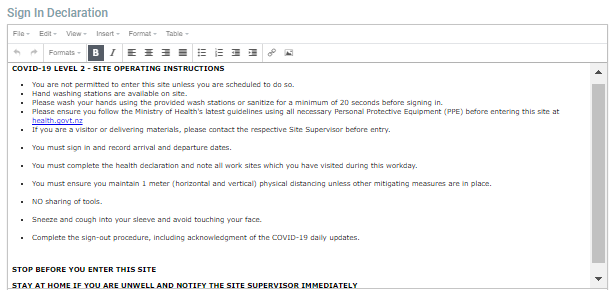
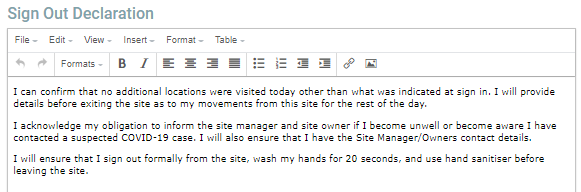
How the Covid-19 Module is displayed on the SiteConnect Mobile App
When the Covid-19 Module is enabled the user will see the Sign In Declaration when they sign into site.
The user can then:
- Answer the question 'Do you have cold or flu symptoms?'
- Toggle on the declaration button to declare that they will adhere to the sign in declaration
Once the button has been toggled on click on Save to access the site information
If the user choses Yes to the cold or flu symptoms questions they will receive the below notification.
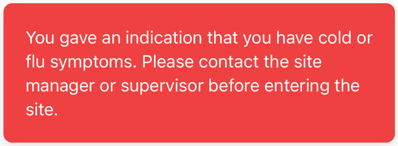
For any SiteConnect issues or questions, please contact us at siteconnectsupport@sitesoft.com or call us on 0800 748 763