Form Notifications
Here you will learn how to set up notifications for selected Users which will notify them when a form is submitted
Please watch the following video which will detail how to set up Form Notifications for when a form response is submitted.
Form Notifications (2:06)
If you still require assistance after watching then please read on...
Before you Save your form you will see the following option in your Form Settings,

You can tick this on and off to enable notifications that will be sent users specified in the Form Notifications tab when a User submits answers to this form.
The Include Site Managers for Notifications option will also come up if this is ticked. By enabling this, site managers for the selected sites of a Form will be included when notifications are sent to users that you selected in the form notifications tab above.

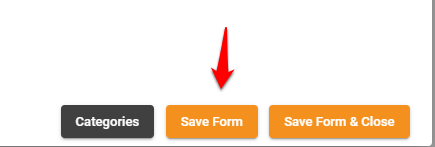
The Form Notifications tab will be at the top of the Form Builder (next to Form Settings) at ny time. This feature contains a User selector whereby you can select who gets a notification when a User submits answers to the form.
The Form Notifications tab will only show you a message requiring you to Save if you have not done so.
.webp?width=688&height=309&name=Form%20Notifications%20tab%20(1).webp)
Click Users up the top then select the users you want to receive the notifications by ticking them.
Your Users who will then receive notifications will then appear in this list whereby you can choose to Delete them as well if you wish.
.webp?width=688&height=245&name=Delete%20notifications%20(1).webp)
These Users will now receive notifications whenever someone submits answers or a response to this Form.
If you need any help with specific applications of this feature then please do not hesitate to contact us on siteconnectsupport@sitesoft.com or phone us on 0800 748 763