Viewing Responses to Assigned Forms
Here you will learn how to view responses to your Forms that you have assigned to your Users
Index:
- Viewing Responses in the Forms Tab
- Viewing Responses in the Employees Tab
- Assigning and Unassigning Forms
Please watch the following video on Viewing Reponses to any of your assigned Forma within your account:
Viewing Responses to Forms (3.56)
Please also scroll down this article for further information...
Viewing Reponses
To view responses to Forms go to the Assigned Forms menu by clicking on the arrow next to the Forms tab in the main menu on the left-hand side.
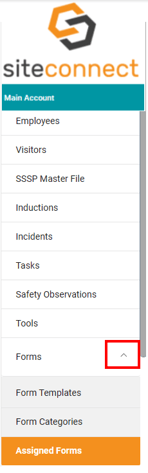
You will then see a list of all of your Assigned Forms. You can also Search and Filter for specific Forms using the two options in the upper right hand corner.

In this list you can see the Form Type, if the Form is Active or not, the number of assigned Users or user's name (if assigned to one user), number of projects/sites or project/site name (if assigned to one project/site), if the form has been verified (if assigned to one user) and creation/update dates. You can click on view responses to view the individual form submissions or you can edit, clone or archive the form.
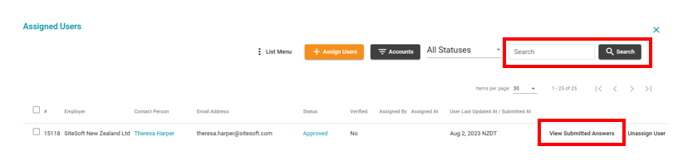
When you click on view responses you will see a list of users that they form has been assigned to and their form status, which will be either:
- Assigned
- In progress
- Submitted/pending
- Approved
- Approved: work in progress
- Work completed
You can also Search for specific Users via the search bar in the right-hand corner
If the user has submitted the form and it is in either submitted or pending status you can click on View Submitted Answers to see their responses to the form. If the form is in assigned or in progress status the view submitted answers tab will not be visible.
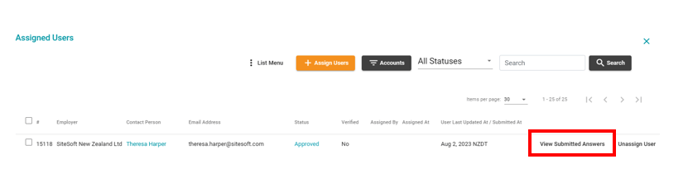
When you click on view submitted answers you will be able to view their responses.
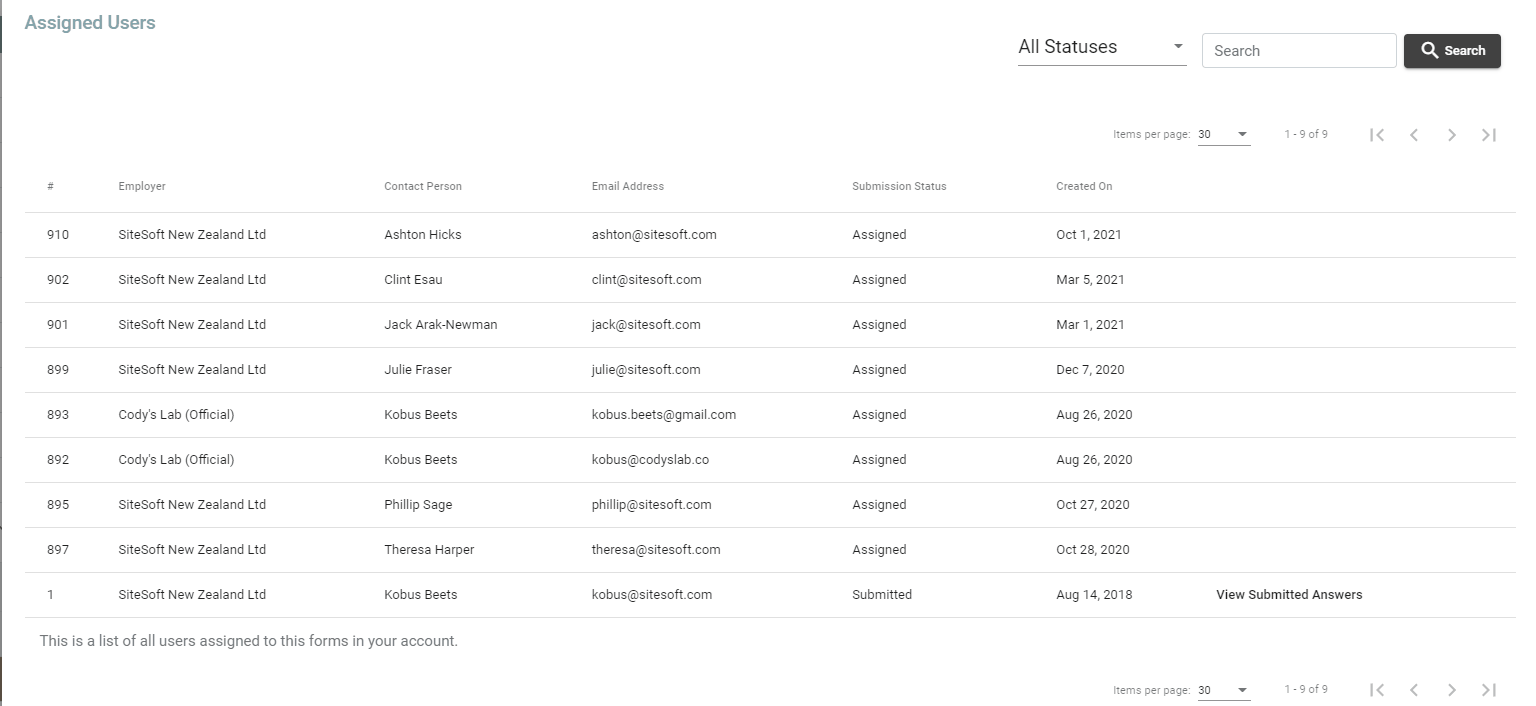
Viewing Responses in the Employees Tab
You can also view forms assigned to your employees in the Employees tab by going to the Employees tab and clicking on Edit to the right of the person's name that you want to view.
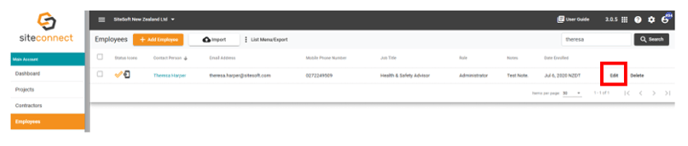
You will then see a a tab on the right titled Assigned Forms
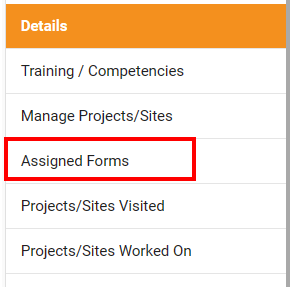
Click on the Assigned Forms tab to see a list of Forms that have been assigned to the Employee and the status of the Form. If in submitted/approved status you will be able to click on view submitted answers to see how they have responded to the form.

Assigning & Unassigning Forms
You can Assign additional Users to the form in the View Responses screen by clicking on Assign Users at the top of the screen
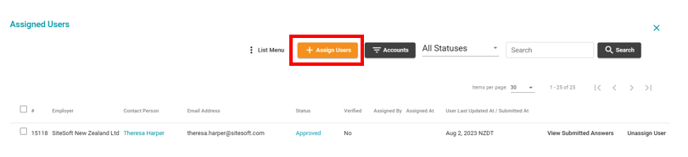
You can filter the list for Accounts/Contractors by clicking on the Accounts button. This will bring up a list of your Contractor companies who have been assigned the form.
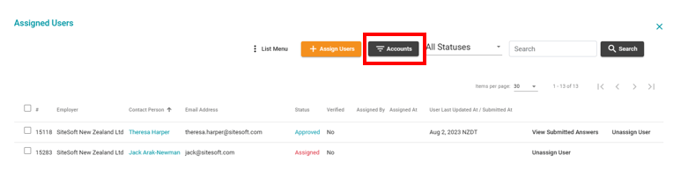
To unassign a User from the Form click on Unassign User next to their record when you first click View Reponses.
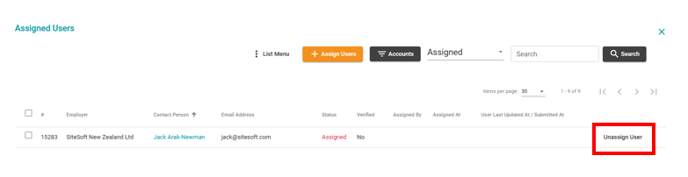
If you need any further help or have any questions please contact the support team by email siteconnectsupport@sitesoft.com or Ph: 0800 748 763.