Emergency Evacuation Plans
Here you will learn how to set an Emergency Evacuation Plan for any of your Sites with this new and improved feature
Setting up a Plan
To set up an Emergency Evacuation plan for a Site, go to your Sites menu on the left hand side.
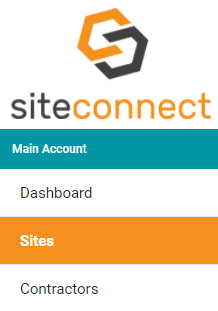
Then click Edit on the Site that you wish to add the plan for.

Once in the Details screen, scroll all the way down and click Emergency Evacuation Plan on the right hand side.
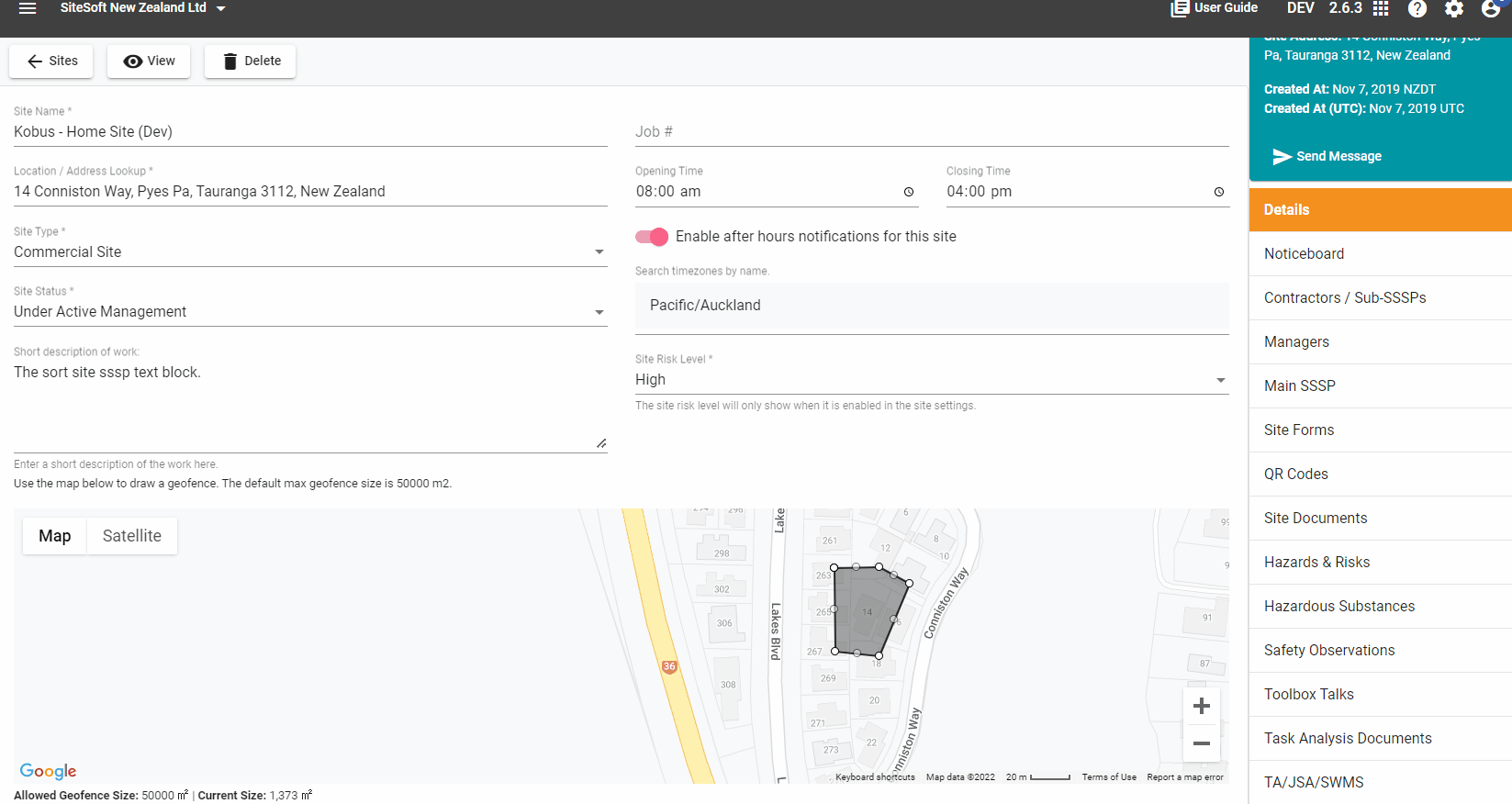
You will then see the following screen:
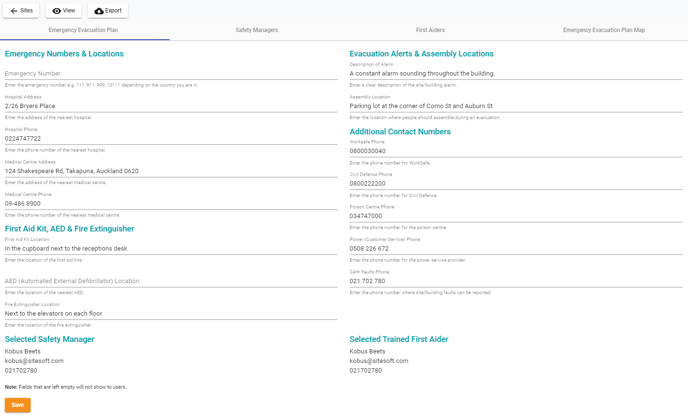
Here you will be able to fill in all the below fields in relation to your Emergency Evacuation Plan including Emergency Numbers, First Aid Kit Locations, Assembly Locations and additional contact numbers.

Safety Managers
For older versions of the App select your Safety Manager from the Safety Manager button at the bottom of the screen.

For more recent versions of the App you can select multiple Safety Managers from the tabs at the top of the screen.
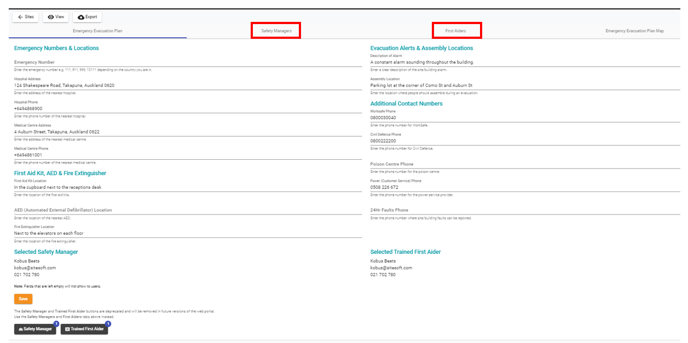
Here you will see a list of Safety Managers appointed for this Emergency Evacuation Plan (this list will be empty if you have not assigned anybody yet).
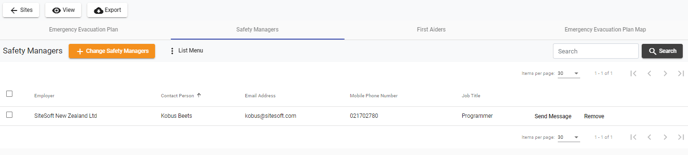
To assign a new Safety Manager click on the Change Safety Manager tab.
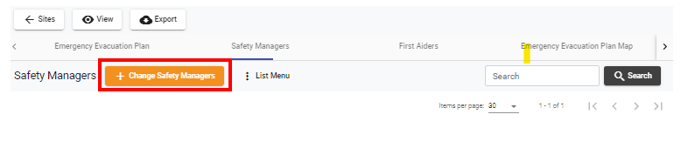
You will then be shown a dialog box whereby you can select a user or users from your network that you want to be the Safety Manager(s). Tick the box next to their name(s) and then click on Select.

The users you have selected will then appear in your list as Safety Managers and will show on the App in the Emergency Evacuation Plan. Users can phone, email or text the Safety Manager(s) directly from the App.
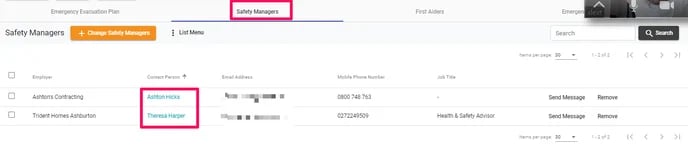
You can also send the safety manager(s) a message via the Web Portal or you can remove them as a Safety Manager by clicking on Remove to the right of their name and then clicking on Yes
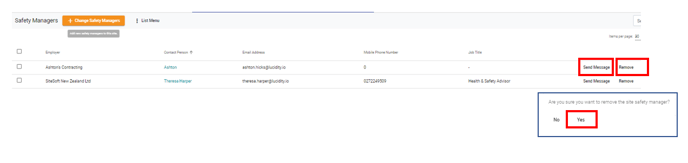
First Aiders
You can select who your Trained First Aiders are from two places:
For older versions of the App select your Trained First Aider from the Trained First Aider button at the bottom of the screen.

For more recent versions of the App you can select multiple Trained First Aiders from the tabs at the top of the screen.
.png?width=688&height=343&name=image-png-Nov-03-2022-05-31-47-8291-AM%20(1).png)
Here you will see a list of First Aiders appointed for this Emergency Evacuation Plan (this list will be empty if you have not assigned anybody yet).
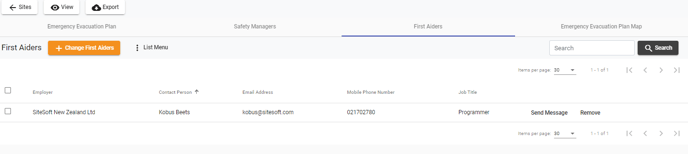
To assign a new First Aider click on Change First Aider up the top.

You will then be shown a dialog box whereby you can select a user from your network that you want to be the First Aider. Just tick their name and click Select.

Your new manager will then appear on your list of First Aiders.

You can also send the new First Aider a message by clicking Send Message or remove them from the list by clicking Remove.

Emergency Evacuation Plan Map
To set up a map for your Emergency Evacuation Plan, click on the Emergency Evacuation Plan Map option up the top

Here you can upload your own map file by clicking the Select & Upload Evacuation Map button.
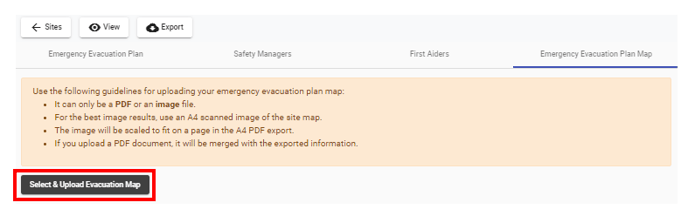
Please note the following guidelines when uploading a map:
- It can only be a PDF or an image file.
- For the best image results, use an A4 scanned image of the site map.
- The image will be scaled to fit on a page in the A4 PDF export.
- If you upload a PDF document, it will be merged with the exported information.
Exporting your Emergency Evacuation Plan
To export your Emergency Evacuation Plan at any time just click the Export button up the top of any of the pages in this feature.
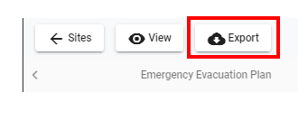
When you click Export this will then automatically generate a PDF file. You can save this file to your computer and/or download it.
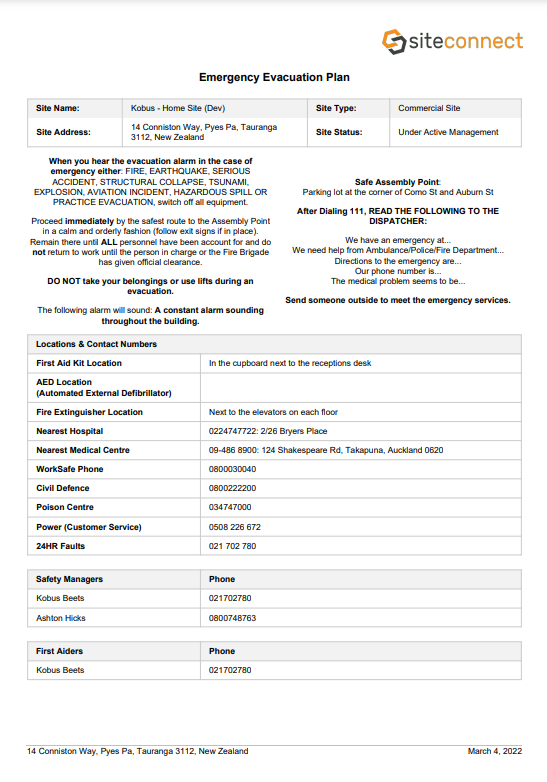
Emergency Evacuation Plan's on the mobile app
The Emergency Evacuation Plan is available for all Users through the Noticeboard menu on the Mobile App by clicking on the View Emergency Evacuation Plan button.

From the app, they will be able to view al details filled in on the Emergency Evacuation Plan as well as all of the Site Managers and First Aiders. They can also download this as the export PDF file mentioned above by clicking Download.
If you uploaded a Map, this will also be visible in the Emergency Evacuation Plan where they can click on Download to view the map.
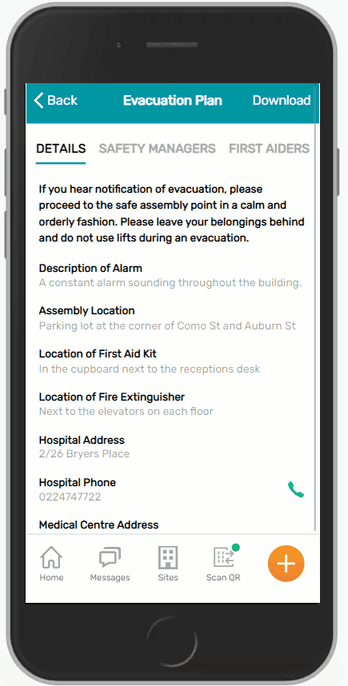
If you need any further help or have any questions please contact the support team by email siteconnectsupport@sitesoft.com or Ph: 0800 748 763