Accessing User Profiles
Here you will learn of our new functionality whereby you can access user details with one click including their uploaded Training/Competency documents & any Projects/Sites they have visited or Worked On
Index
Employees User Profiles- Web Portal
To access a User Profile from your direct Employees, just click their name via your Employee list. This should now be represented as a blue link.

When you click on an individuals name this will come up with their name, job title and their main employer within the system
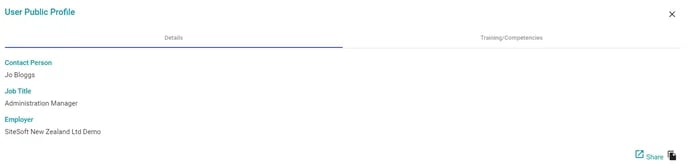
You can also click on Training/Competencies on the top right of this screen to access any documents that have been uploaded for that User.

You can also now see which Projects/Sites they have signed into as a Visitor by clicking the Projects/Sites Visited tab to the upper right. This means that they have signed into this Site/Project through the Visitor Kiosk App (and labelled themselves as a Visitor) OR have scanned the QR code onsite without using the Mobile App

For more information on Site Visitors please click here
The final tab on the top is the Projects/Sites Worked On Tab which will show any Sites & Projects that they have signed into as a direct employee or Contractor employee using the mobile app.
You can also add any Project/Site that is not on this list (if you know this person has worked on it) by clicking Add Project/Sites.

Contractor User Profiles- Web Portal
To access a User Profile from a Contractors Employee list, click Contractors on the left hand side of the web portal, then Edit the Contractor you wish to view.

Then click Employees on the right hand side to bring up their full Employee list
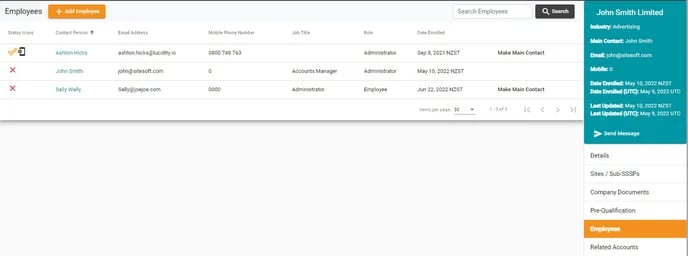
Just click their name via this Employee list. This should now be represented as a blue link.
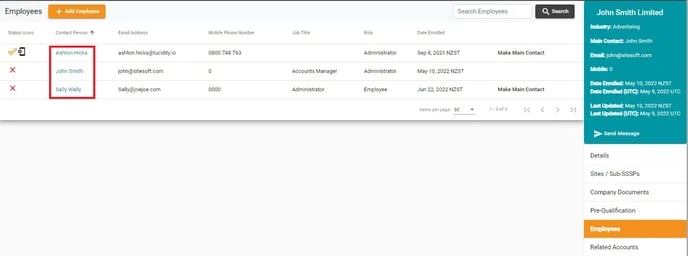
When you click on an individuals name this will come up with their name, job title and their main employer within the system
-1.webp?width=688&height=167&name=Userr%20public%20Profile%20(1)-1.webp)
You can also click on Training/Competencies on the top right of this screen to access any documents that have been uploaded for that User.
The Projects/Sites Visited & Worked On Tabs will also be visible as per the standard user profiles above in this article.
For more information on how to add Training/Competency documents to your employees please click here
The training/competency tab will only show documents for the user that have been set as Public. Private or Group document visibility types are not shown.
Please click here for instructions on this
Only the Contractor admins can add training/competencies for their employees. Premium account admins cannot do this for their contractors' employees.
-1.webp?width=688&height=116&name=Training%20and%20Cmpetencies%20(1)-1.webp)
If you need any further help or have any questions please contact the support team by email siteconnectsupport@sitesoft.com or Ph: 0800 748 763