Tagging Projects/Sites
You are now able to tag specific Projects/Sites in your account for easier searching & filtering
To tag a specific Project/Site, go to your Projects tab on the left-hand side
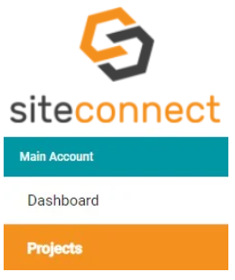
Then click Edit on the Project/Site that you want to add the tag to.
For more information on the new Project/Site Hierarchy, please click here

When editing the Project/Site, you should see a Tags button on the bottom of the editor. Click this to set up your tags.
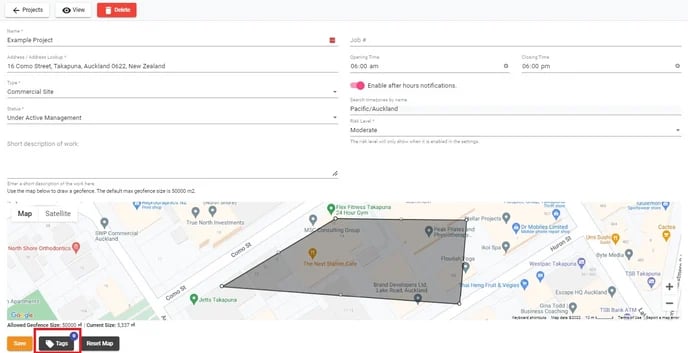
From here, you can select a Tag that you have already created previously (which will then group sites together when searching for that one tag) or create a new tag entirely from scratch.
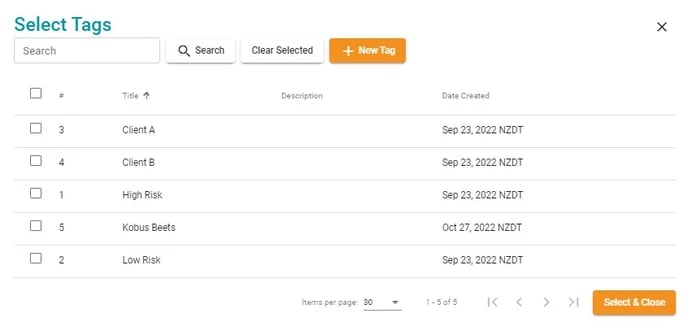
When creating a new Tag, you need to fill in the Tag name itself (this will be what you search for) and an optional description.
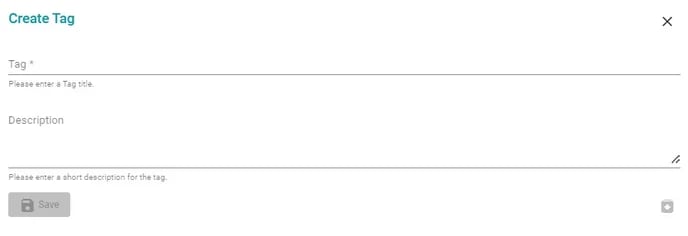
Then Save the Tag to finalise it once the Tag field has been filled in. This will then appear in your overall Tags list where you can then select it along with other previous tags
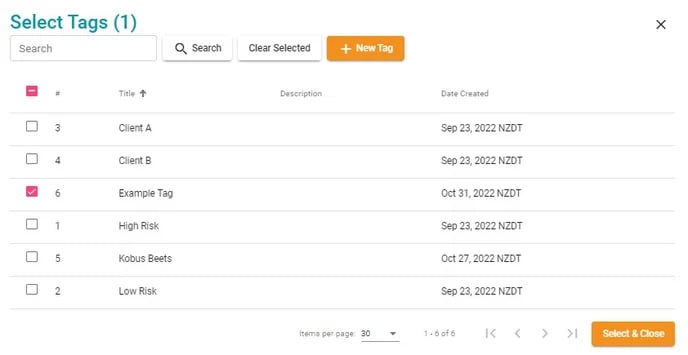
Once you have selected all the appropriate tags, click on Select & Close.
The number of Tags associated with the Site or Project should then display next to the Tags button. Click on Save to finalise this and exit the Site editor.
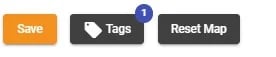
Now when looking at your Projects/Sites list, you can try filtering by Tags by clicking the Filter by Tags bar at the top of the list

You can select the tags you want to filter for and then any Project/Site related to that Tag will then appear on the list.
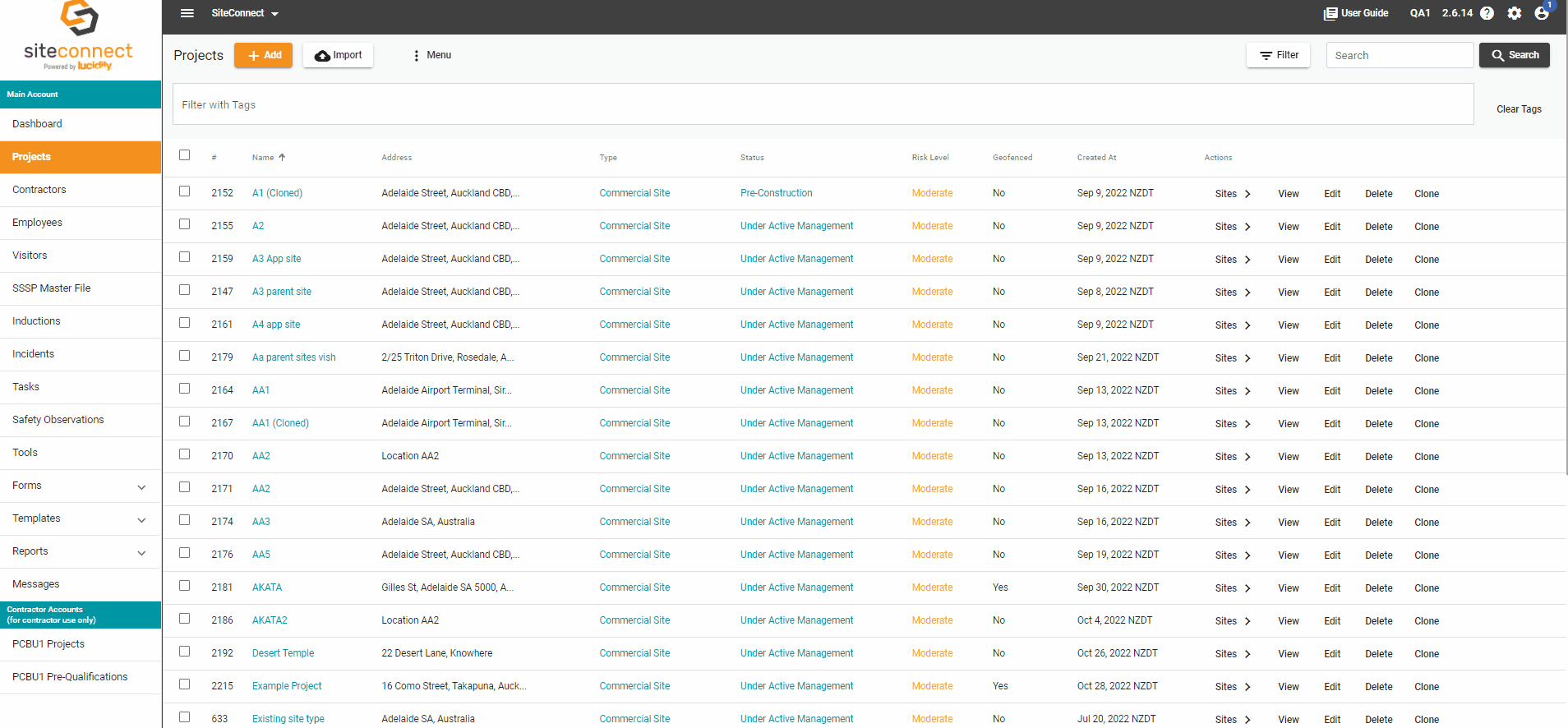
You can filter for multiple tags however please note that this will show results ONLY for Projects/Sites that contain both or all of the Tags that you select.
You can also clear any selected Tags by clicking Clear Tags on the left-hand side of the bar
![]()
This will remove tags from the search filters.
If you need any further help or have any questions please contact the support team by email siteconnectsupport@sitesoft.com or Ph: 0800 748 763