How to complete a task assigned to you via the Mobile App
In this article you will learn how to complete a task that has been assigned to you via the Mobile App
Index:
- Task Assignment
- How to complete the Task
- How to close the Task
- How to view your Tasks
- How to create and assign a Task to a user in via the Mobile App
You can also complete tasks via the SiteConnect Web Portal.
Click here for instructions.
When a Task Is Assigned to You
-
You’ll receive an email notification when a task is assigned to you.
-
The task will also appear on the Home Screen of your Mobile App.
-
Tasks that you’ve been assigned or you’ve assigned to others will appear in your Tasks menu. You can switch between these by clicking on the filter button.

Viewing Task Details
-
Tap on a task to open its full details, including:
- Task Name
- Task Type
-
Task description
-
Assigned users
-
Due date and priority
-
Attached files or notes

How to View Your Tasks
-
As well as being able to view Tasks in the Home page of the app you can also view them in the Hamburger Menu (three horizontal lines) in the top right corner of the Home screen.
-
Select Tasks to see:
-
Tasks assigned to you
-
-
-
Tasks you’ve assigned to others
-

How to complete the Task
Add Notes
-
Tap the Notes tab at the top.
-
Tap the “+” icon to add a new note.
-
Enter your notes and save.

Attach Files or Photos
-
Tap the Files tab at the top.
-
Tap the “+” icon to upload files or images.
-
Choose from the following:
-
Take a photo with your camera
-
Select from your photo gallery
-
Upload from your device’s file browser
-

Supported file types include:
-
Documents:
doc,docx,pdf,txt,csv,xls,xlsx,zip,eml -
Images:
jpg,jpeg,png,bmp,gif,heic,heif,hevc
Complete and Close the Task
-
Go to the Complete tab at the top.
-
A confirmation pop-up will appear:
“Are you sure you have completed the task and want to close it?” -
Tap Yes to close the task or Cancel to return.
Once closed:
-
The task will be removed from your home screen.
-
You will no longer be able to view the task in the Mobile App.
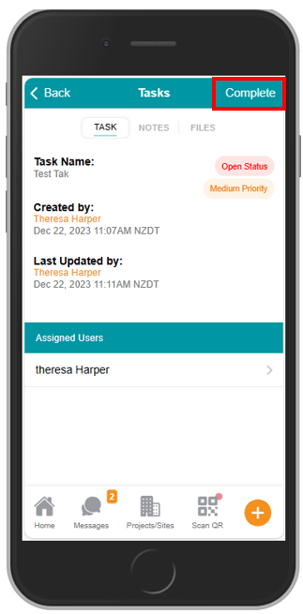
How to create and assign a Task via the Mobile App
Click here for instructions on how to create and assign a Task to a user in the Mobile App
For any SiteConnect issues or questions, please contact us at support@siteconnect.io or call us on 0800 748 763 (NZ) or 1800136089 (Australia)