How to Sign-In on Site Using a QR Code in the Mobile App
This article will guide you through how to sign into a site using the QR Code within the Mobile App.
Step 1: Open the QR Scanner
When you arrive at a Site, open the SiteConnect Mobile App and tap the Scan QR button at the bottom of your screen.

✅ Tip: If the small dot next to the "Scan QR" button is green, it means you're already signed into a site.
This will open your device’s camera view. Point it at the SiteConnect QR code to scan and sign in.
Trouble scanning the code?
Make sure the SiteConnect app has permission to access your camera. If you need help, check our QR code scanning troubleshooting guide.
Step 2: Review Hazards and Complete Sign-In
After scanning the QR code, you'll be prompted to review the on-site hazards and risks.
-
Scroll through the list to familiarise yourself with the site-specific risks.
-
Once reviewed, tap "Tap to Complete Sign In" to confirm your sign-in.
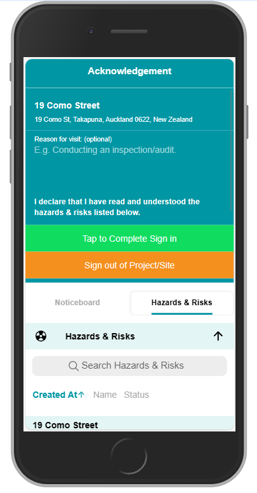
You’ll now land on the Details tab for the site. Here you can:
-
Access important site information via the icons
-
View site notices under the Noticeboard tab
-
Check hazards and risks under the Hazards tab
Signing out
To sign out of a Site using QR codes, you just need to scan the same QR code upon leaving site and this will sign you out of that Site.
If you have forgotten to scan out when you leave site, you can go to the Details Tab and sign out by clicking on the Sign Out of Site button.
Need help?
Reach out to support@siteconnect.io or call 0800 748 763