How to complete tasks via the Web Portal
Learn how to complete tasks assigned to you via the Web Portal
Index:
Accessing Your Tasks
-
Log in to the SiteConnect Web Portal.
-
Click the Profile icon in the top right-hand corner of the black navigation bar.
-
Select "My Tasks" from the dropdown menu.
You will see a list of all tasks currently assigned to you.
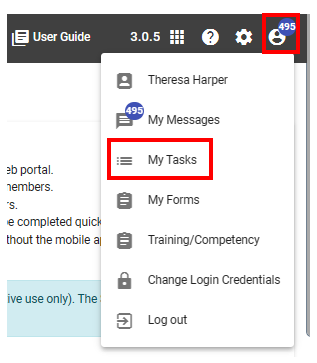
How to Add or Remove Files
-
Click Edit to the right of the applicable task.
-
Click on the black tab titled "Manage Files" to upload new documents or photos.

- Click on Browse files, which will open up your browser and you can select the relevant files.
- Once the files are uploaded you can either copy, download, view or delete them using the controls on the right-hand side.
How to Add Notes
-
Select the Notes tab.
-
Click "+ Add Note".
-
Enter your notes and save.

How to complete the Task
- Go back to the Tasks menu
- Go to the Status column
- Slide the toggle button from Open to Completed

For any SiteConnect issues or questions, please contact us at support@siteconnect.io or call us on 0800 748 763 (NZ) or 1800136089 (Australia)
